Troubleshoot Edge Node Onboarding#
This section describes some common errors and the best practices to troubleshoot your edge node during the booting phase.
Registration Mismatch#
Two types of errors can happen during host registration, either the hosts already exist or there is a mismatch between information provided by the user and the data reported by an edge node connecting to Edge Orchestrator.
Host already exists for the provided information. If during registration the provided information, UUID or Serial Number already exists in the system, and error is reported similar to the following. Check the information and the existing hosts and proceed by either providing correct information or deleting existing hosts and re-starting the registration process.
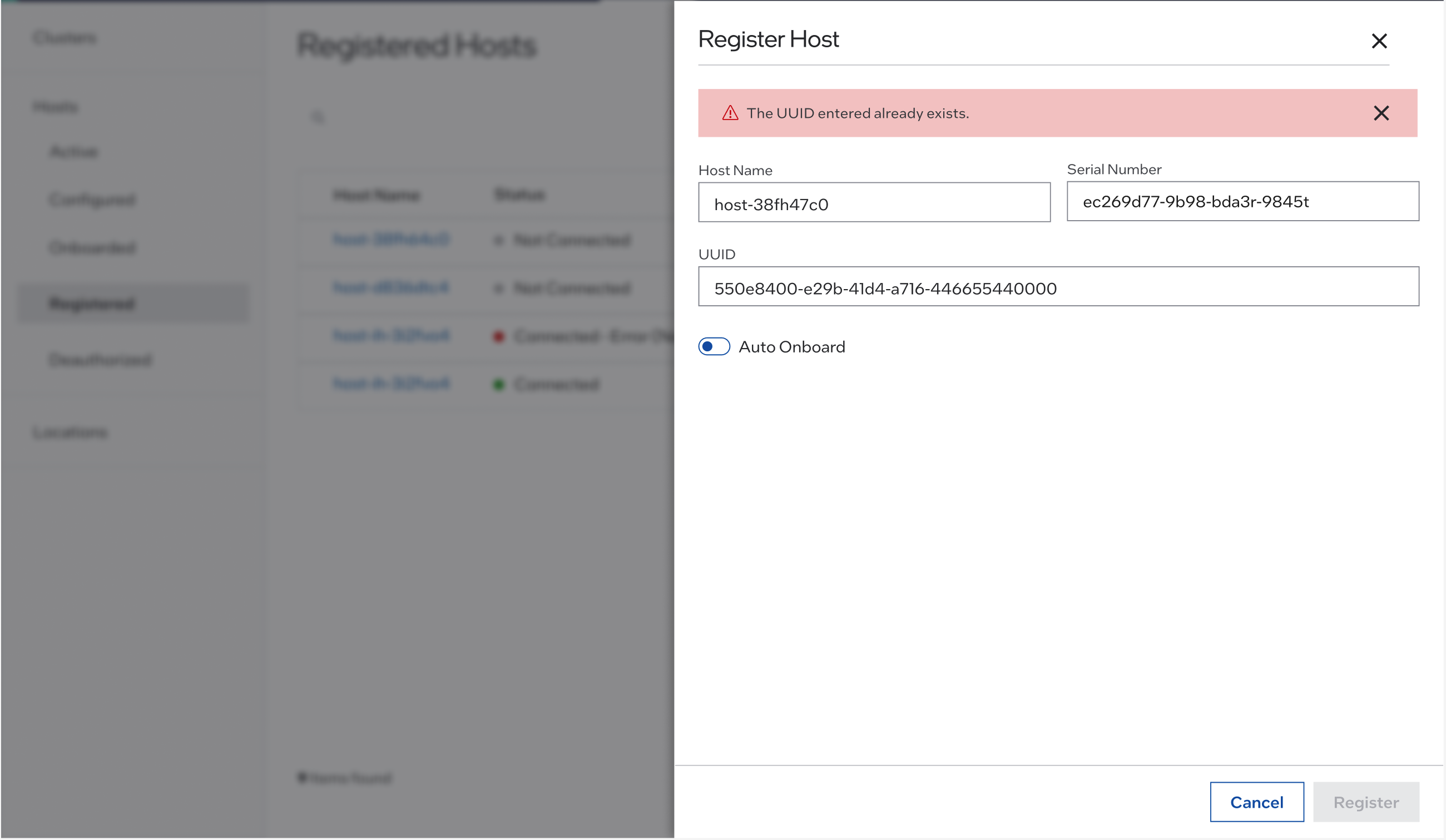
User and Edge Node information mismatch. If a host is not registered or registered with certain information but when a physical device connects the information matches only partially an error appears: Connected - Error:
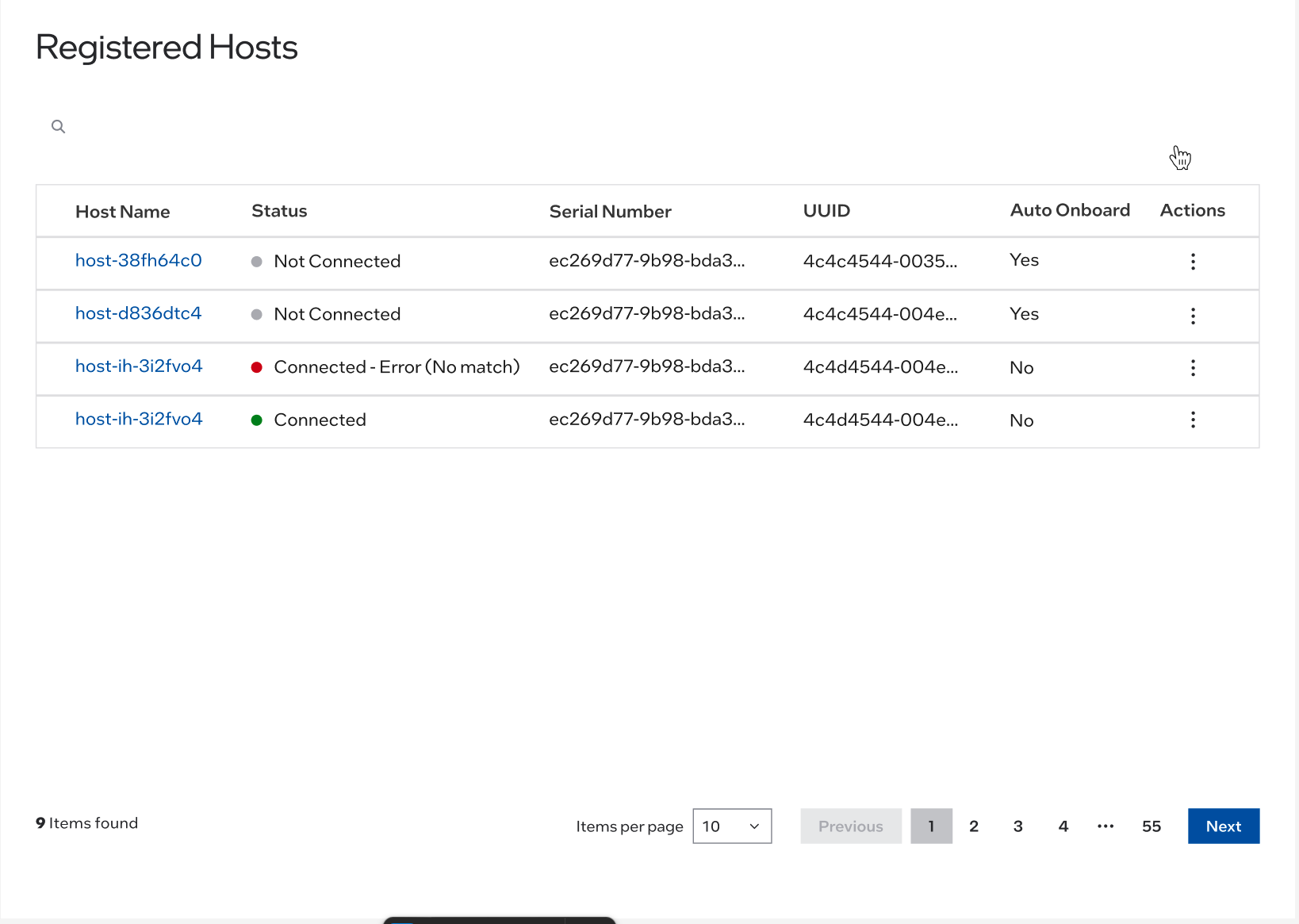
You can view the error in the Actions column and click the three-dot icon for the desired host, then click View Error.
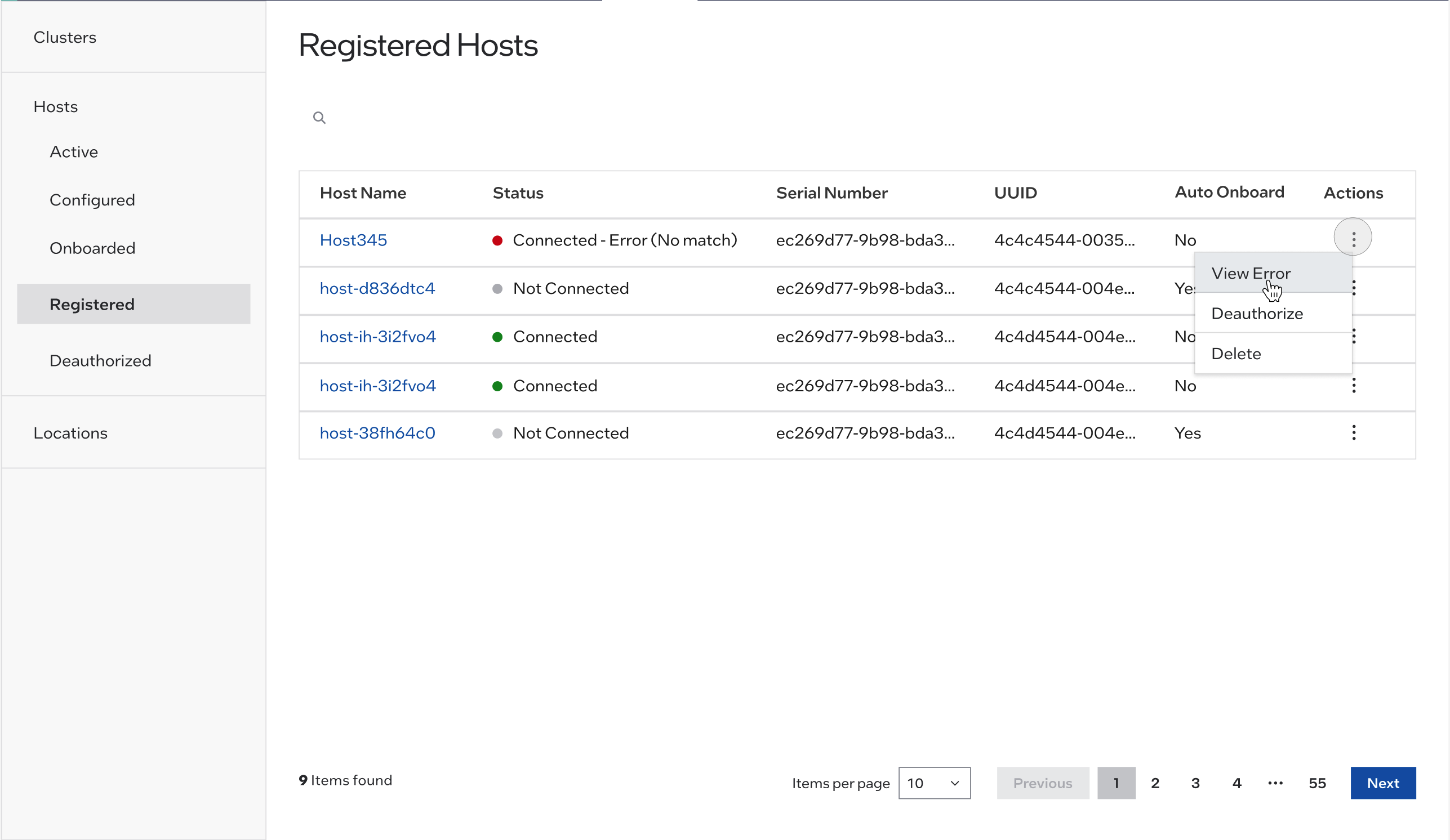
The error is similar to the following.
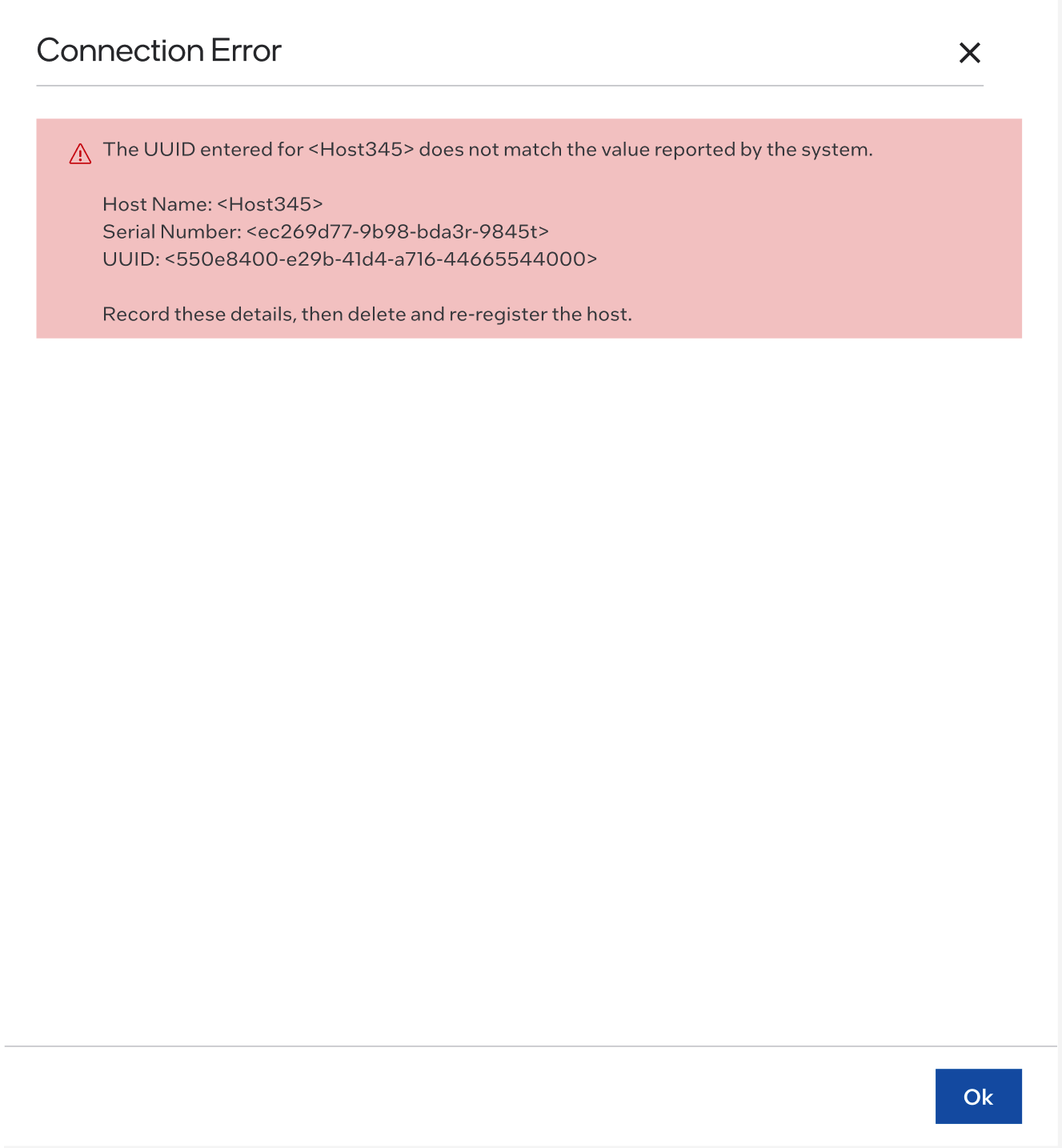
Therefore, check the information, note it down, then perform a delete host operation Delete a Host and register it again with the correct information.
Lenovo Open Cloud (LOC-A) Error Scenarios#
This section contains some error scenarios when integrating Edge Orchestrator with Lenovo Open Cloud Automation (LOC-A).
Onboarding an EN using LOC-A#
Devices are onboarded through LOC-A and eventually Edge Orchestrator will synchronize its inventory with LOC-A. If the devices are not getting onboarded follow these steps:
Verify that host was successfully registered and is visible in the page Registered devices in LOC-A UI.
If the devices are not visible in the LOC-A UI, go under the Tasks page and check the associated add device failed task, download the service logs and report to your Lenovo representative for further troubleshooting
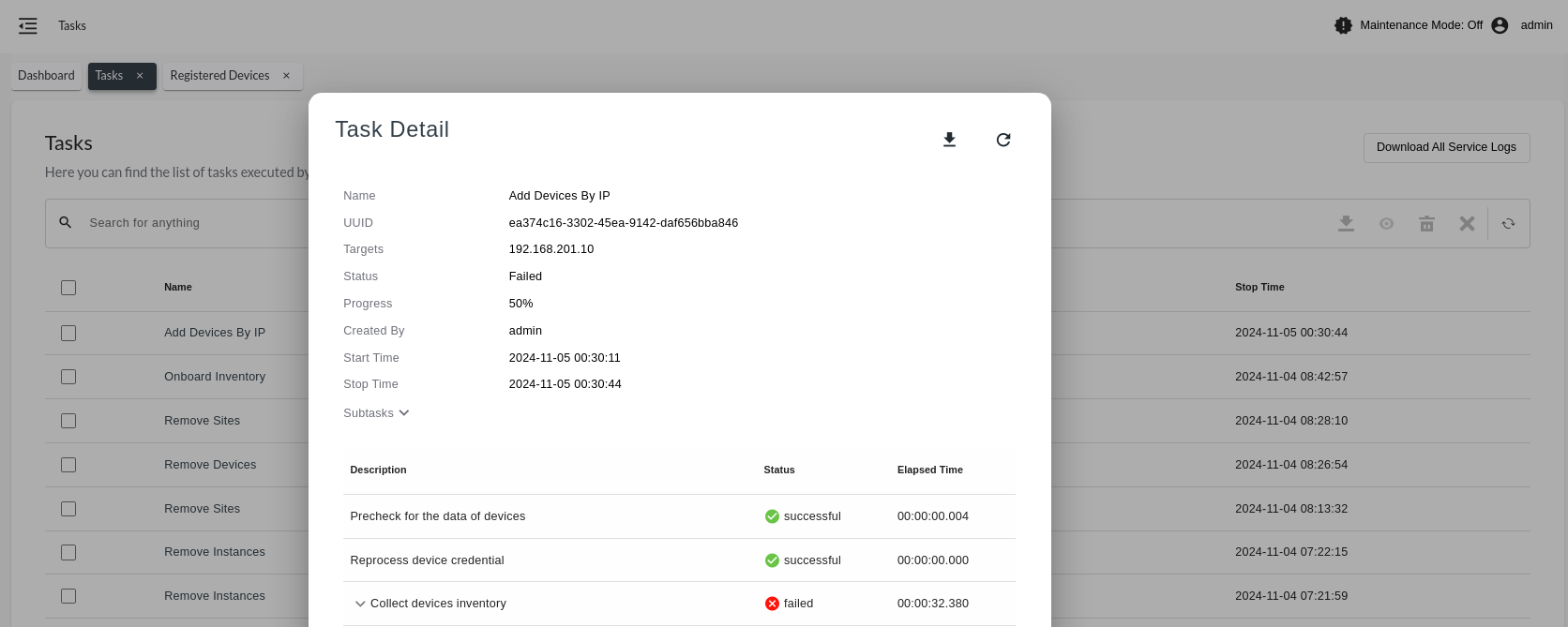
Instead if the device is successfully onboarded in LOC-A and visible in LOC-A UI - verify it is listed in Edge Orchestrator UI under the Onboarded page. The Onboarding status should be Ready to be Provisioned.
If the device is not getting reported, collect the logs of loca-manager deployment using Edge Orchestrator Edge Orchestrator Cluster Dashboard.
Report the issue using the ticketing system.
Provisioning an EN using LOC-A#
OS is installed by LOC-A, and as part of the deployment workflow in LOC-A, additional agents and applications are installed on the edge devices. Once installed, the agents start to report their status to Edge Orchestrator.
The latter will also learn from LOC-A the provisioning status of the devices to detect any failure before the agents start.
If the OS provisioning process is not ending successfully and one of the statuses in the host detail page of Edge Orchestrator UI is not green, follow the steps:
Verify that host is visible in the page Registered devices and shown as Active in LOC-A UI. Alternatively verify that the Instance status is reported as Finished successfully in the Instances page.
If one of the two condition is not met, go under the Tasks page, and check the Save Instance Plan And Deploy failed task, download the service logs and report to your Lenovo representative for further troubleshooting
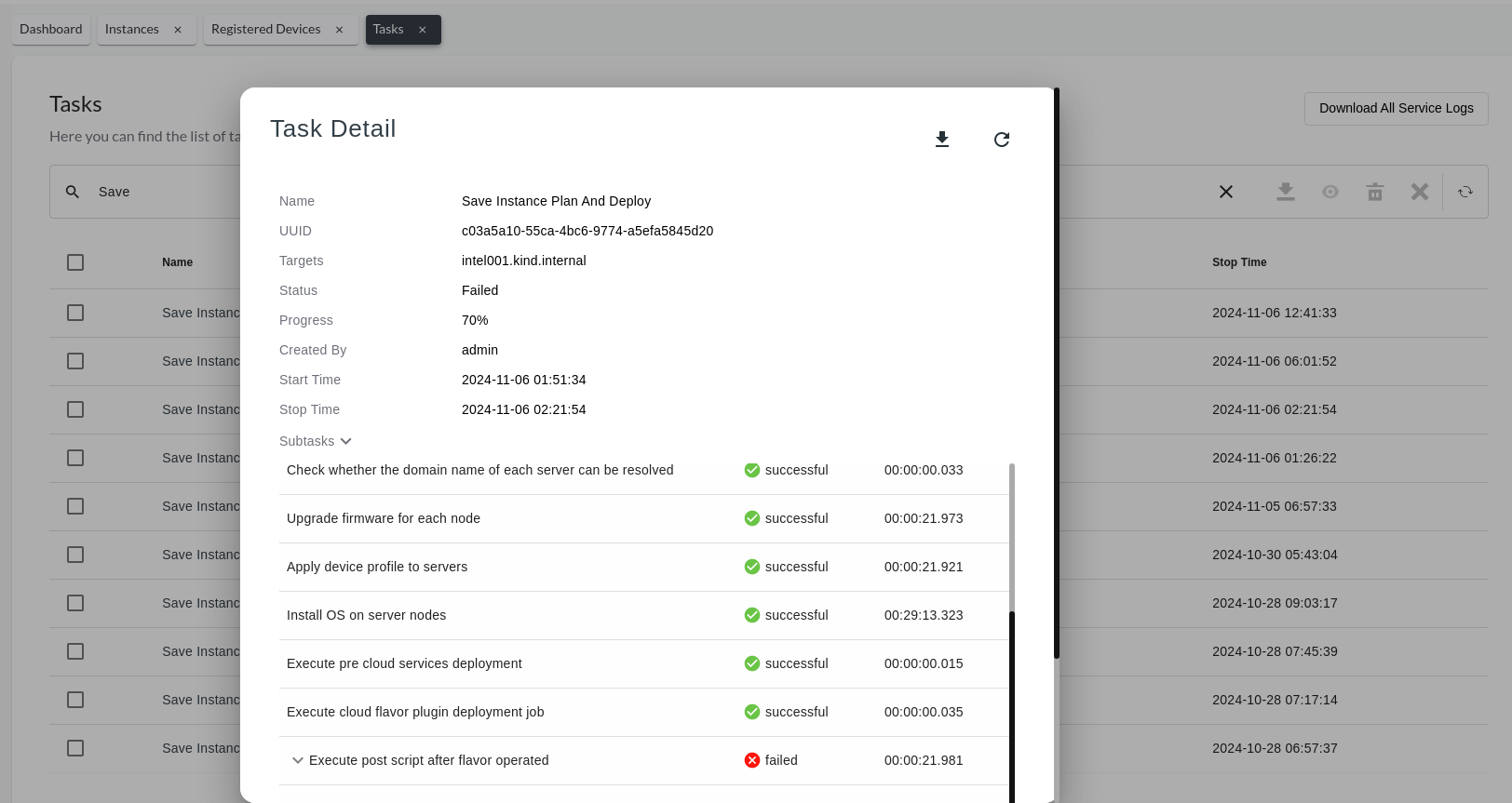
If the cloud plugin step failed means that Edge Infrastructure Manager Plugin* for LOC-A failed to complete the provisioning. Report the issue using the ticketing system.
When the device is successfully provisioned in LOC-A, it is visible in LOC-A UI. You can verify it in Edge Orchestrator UI under the Onboarded page.
If the host is not in Running status on the host details page (that is, the status is not green), then collect the logs of the loca-manager, host-manager, maintenance-manager, deployments using Edge Orchestrator Edge Orchestrator Cluster Dashboard.
Report the issue using the ticketing system.
Delete a Host from LOC-A#
If the devices are onboarded and provisioned through LOC-A, the reconciliation process requires an additional step to complete as the edge devices and the OS instances running on these devices need to be removed from LOC-A as well.
Verify that the host was not removed from Edge Orchestrator UI.
Login in to LOC-A UI, navigate to Instances page and verify that no instances are getting reported.
Navigate to Registered devices page and verify that the expected device is no longer registered in LOC-A.
If one of the two conditions is not met, go under the Tasks page and check status of Remove Instance and Remove Device tasks, download the service logs and report to your Lenovo representative for further troubleshooting.
If no tasks were created, collect the logs of loca-manager deployment using Edge Orchestrator Edge Orchestrator Cluster Dashboard.
Report the issue using the ticketing system.
Create and Delete Site Metadata in LOC-A#
Edge Orchestratorcan automatically synchronize sites and Edge Orchestrator cloud services with LOC-A.
Note
You still need to manually configure IP ranges and network services in LOC-A using the cloud template. If you remove a site, LOC-A will automatically remove dependent services.
After running the instructions in Add New Site or in Delete Site, sites and cloud services will be reconciled with LOC-A.
Verify that the site was created (or removed) in Edge Orchestrator.
Log in to the LOC-A UI and navigate to the Setup page. Verify that expected sites metadata have been created (or purged).
If site metadata are missing or not getting deleted, go to the Tasks page and check the statuses of Add Site, Remove Site, and Remove Cloud Services tasks. Download the service logs and report to your Lenovo representative for further troubleshooting.
If no tasks were created, collect the logs of loca-metadata-manager deployment through the Edge Orchestrator Edge Orchestrator Cluster Dashboard.
Note
LOCA-A does not create the Add Cloud Service task when a cloud service is created.
Report the issue using the ticketing system.
Create an Instance Template in LOC-A#
This version of the Edge Orchestrator is able to automatically convert OS profiles into LOC-A instance templates.
Note
LOC-A is not able to deploy all the OS profiles supported in the Edge Orchestrator.
Verify that the Lenovo Ubuntu 22.04.03 profile is visible in the OS profiles page as shown in View OS Profiles.
Login in to LOC-A UI, navigate to Templates page, and verify that the expected instance templates has been created. One template per device model is created by Edge Orchestrator.
If one of the template is missing, go under the Tasks page, and check status of Create Template tasks, download the service logs, and report to your Lenovo representative for further troubleshooting.
If no tasks were created, collect the logs of loca-template-manager deployment using Edge Orchestrator Edge Orchestrator Cluster Dashboard.
Report the issue using the ticketing system.