Application Profile#
Application Profiles are collections of settings that are used when launching an application. These settings are application-specific and are typically known to the developer. Profiles allow the developer to take this bundle of settings and give it a convenient name which can be used to deploy the application.
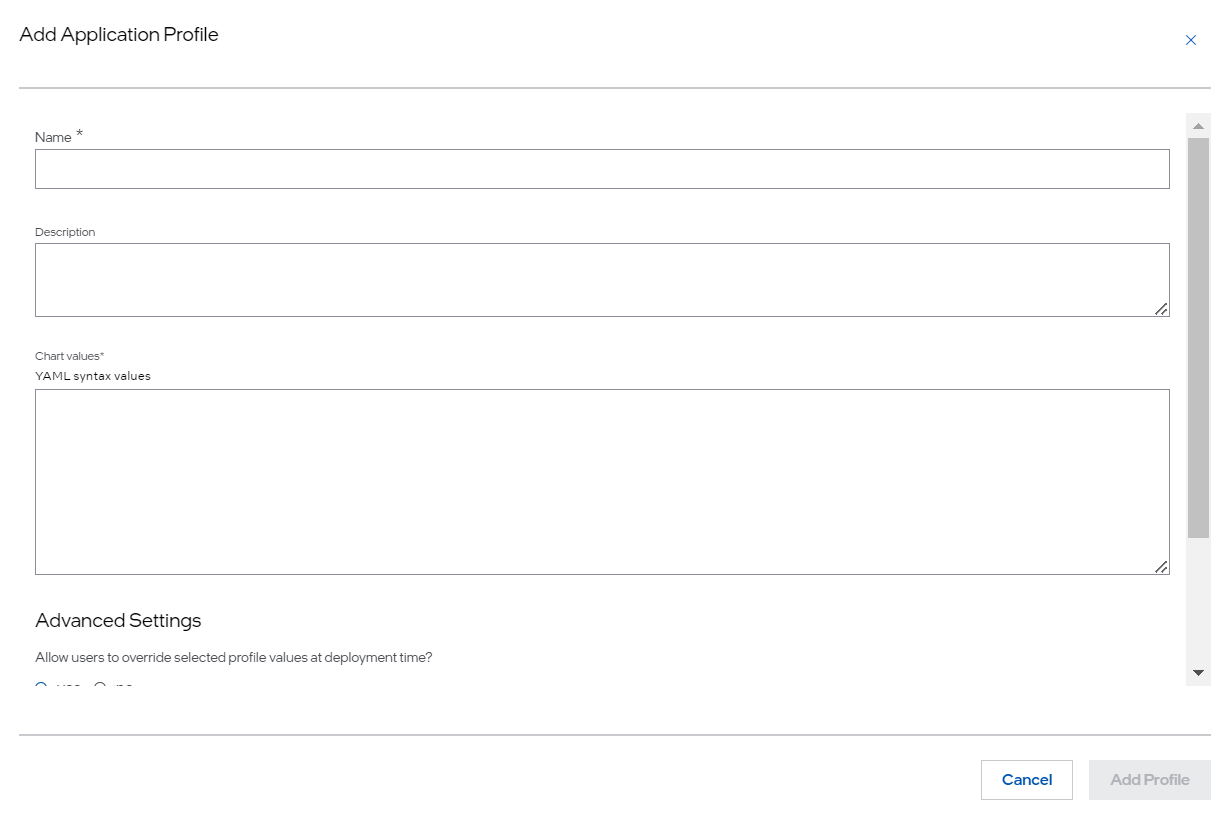
To add an application profile, perform the following steps:
Enter the application profile name in the Name field. Intel recommends to assign a meaningful name that will help you to remember the profile. The name field can include alphabets, numbers, and hyphens. Hyphens, if used, must not be located at the beginning or the end of the name.
Enter a brief description of the profile. This is optional.
In the Chart values field, enter the YAML representation of the values that will be used to configure the application. These are application-specific values. As an example, a YAML file from a wordpress sample application is shown as follows:
mariadb: primary: persistence: enabled: false auth: password: password rootPassword: secretpassword wordpressUsername: admin wordpressPassword: password wordpressBlogName: myBlog persistence: enabled: false
Note
These are application-specific and known to the developer. The developer might choose a convenient name for the profile, such as “default” or “high availability”.
After the profiles are created, you have an option to add parameter templates.
When you deploy applications by pulling containers or containerized VMs from the private registry, you must set imagePullSecrets or imagePullSecret for a container or a containerized VM, respectively. Those secrets can be dynamically assigned if they are parameterized in the values.yaml file. For more information, see Configure Image Pull Secret section.
Reference for Application#
An Application and Application Profiles can also be Imported from a YAML file while importing a Deployment Package.
Application YAML Reference describes the YAML format for the Application configuration file and describes the fields in greater detail.