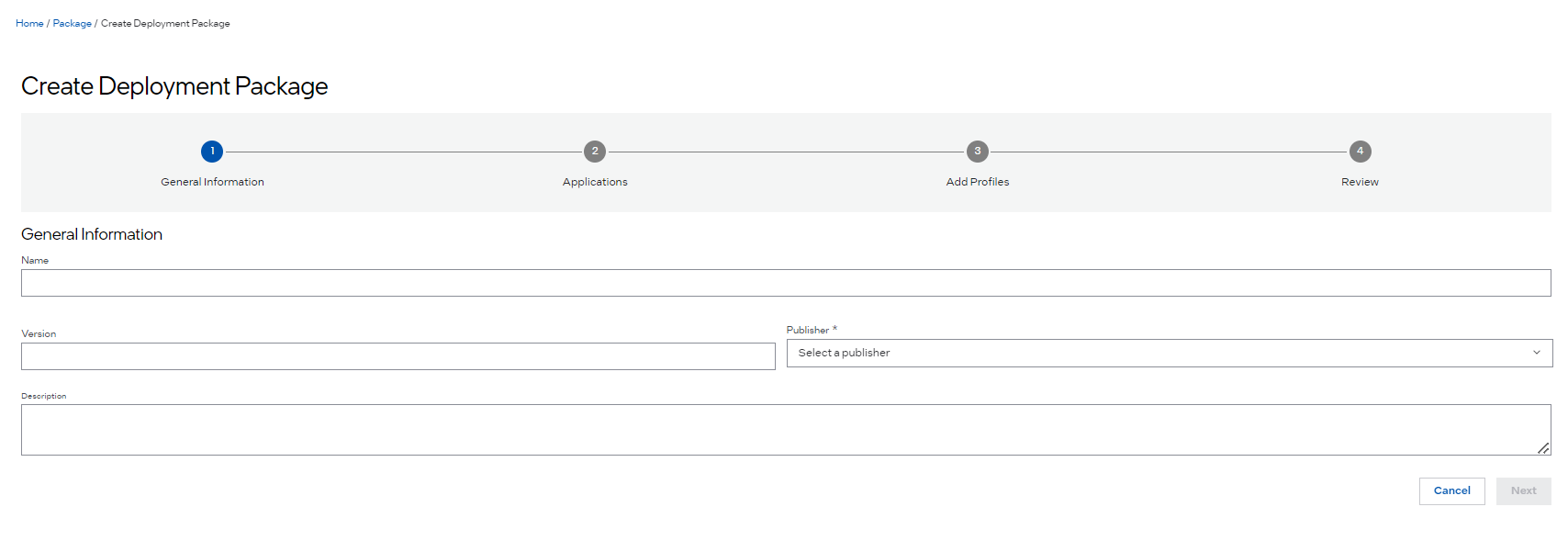Create Deployment Packages#
Create Deployment Packages as YAML Files#
You can use the Edge Orchestrator web UI to create an application and deployment Package through a series of steps in the web pages or choose to create them as YAML files and import these into the web UI before deploying them to an edge node.
Deployment Package YAML Reference describes the YAML format for the Deployment Package configuration file and describes the fields in greater detail.
The Application Catalog API also allows uploading of multiple YAML formatted files together.
For the Web UI, it is described in Import Deployment Package
Create Deployment Packages in the Web UI#
A deployment package is a bundle of pre-existing applications that are deployed together. You can select individual applications and create a deployment package.
The following instructions describe how to create a deployment package.
On the Deployment Packages page, click the Deployment Package Actions and select Create. The Create Deployment Package appears.

On the Create Deployment Package page, enter the following information about the deployment package:
In the Name field, enter the name of the deployment package. Intel recommends assigning a meaningful name that will help you to remember the package.
In the Version field, enter the version number of the deployment package.
In the Description field, enter a brief description of the deployment package.
Click Next.
On the Select Applications page, choose the applications that you want to include in the deployment package and click Next.
The Deployment Package Profiles step appears.
The Deployment Package Profile page shows the existing deployment profiles, where each includes profiles for each application within the deployment package. One of the deployment profiles is the default deployment profile, which can be used the deployment profile when a user deploys the deployment package with no deployment profile selected.
If you want to use a different set of application profiles other than the existing deployment profiles, click Add Profile to add a Deployment Profile. To add a deployment profile, see Add a Deployment Package Profile.
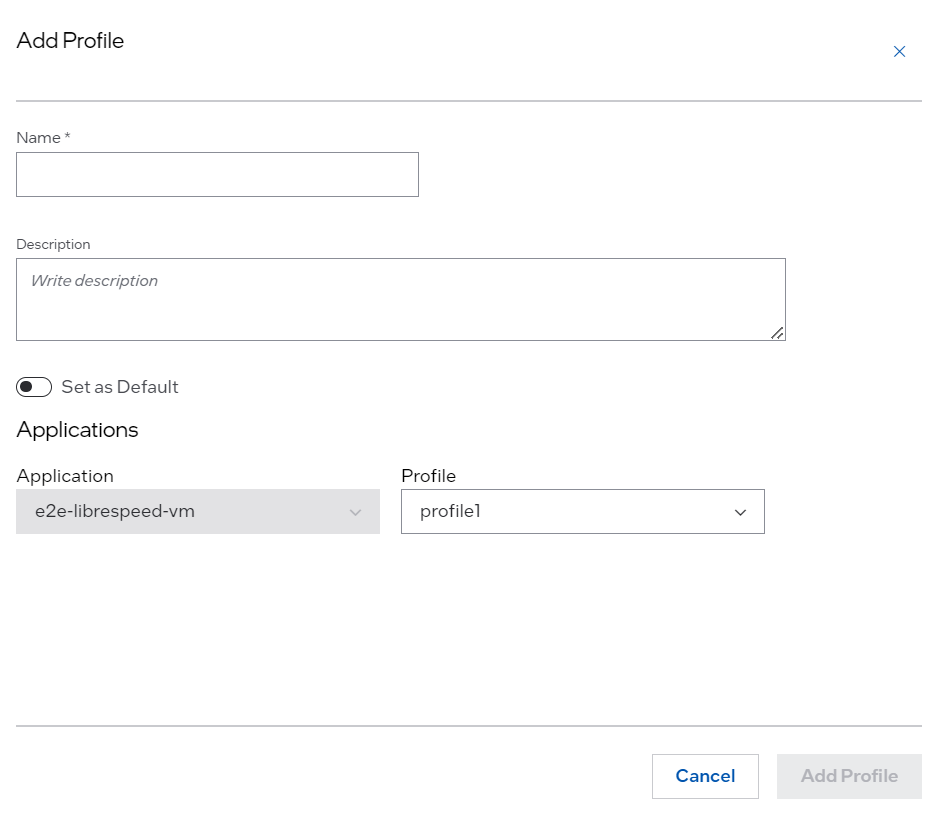
Note
A default Deployment Package Profile will always be created that refers to the default profiles of the Applications that make up the Deployment Package.
In the Review Applications page, you can review the details of your deployment package. If the details are correct, click Add Deployment Package.
A message appears confirming that the deployment package is created. Once the deployment package creation is complete, the deployment package appears on the Deployment Package list.