Onboarded Hosts#
After completing the edge node onboarding process, onboarded nodes appear on the Onboarded tab of the Hosts page. For more information on the onboarding process, see Onboard Edge Nodes section.
To view the Hosts page, click the Infrastructure tab and then click Hosts on the left menu. On the Onboarded tab, you can view the available onboarded hosts. You can search for a host using the search bar at the top of the page.
Once onboarded, you can provision hosts with a custom name, Operating System Profile and security configuration, host label, and associate them with their specific location.
To provision a host, see the Provision Host section.
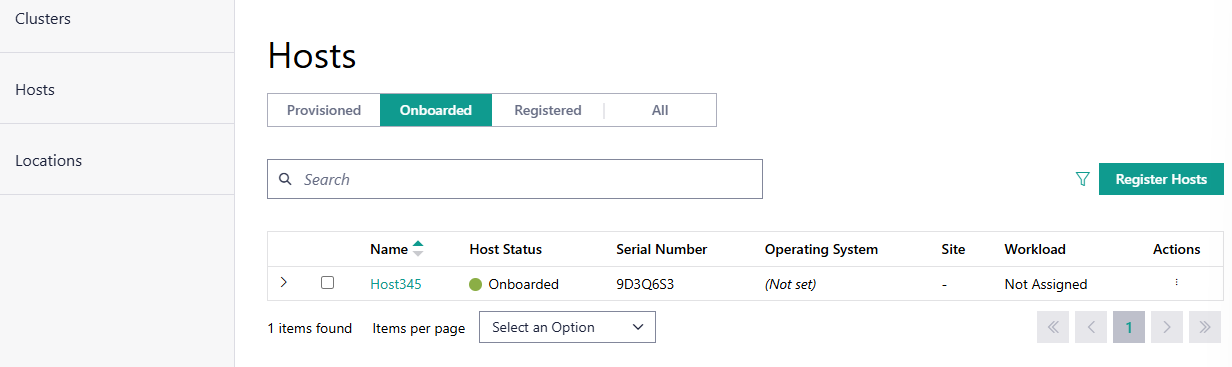
Field |
Description |
|---|---|
Name |
Displays the name of the host. |
Host Status |
Displays the status of the host. The status may be associated with the provisioning of necessary software, connection status, and so on. The following are the major statuses:
|
Serial Number |
The serial number of the host system. |
Operating System |
Displays the name of the operating system profile provisioned on the host. |
Site |
Displays the site selected for the host during configuration. |
Workload |
Shows the workload assigned to the host. |
Action |
Click the three-dot icon to edit, provision, view metrics, delete, or deauthorize the host. |
From this page, you can perform the following tasks: