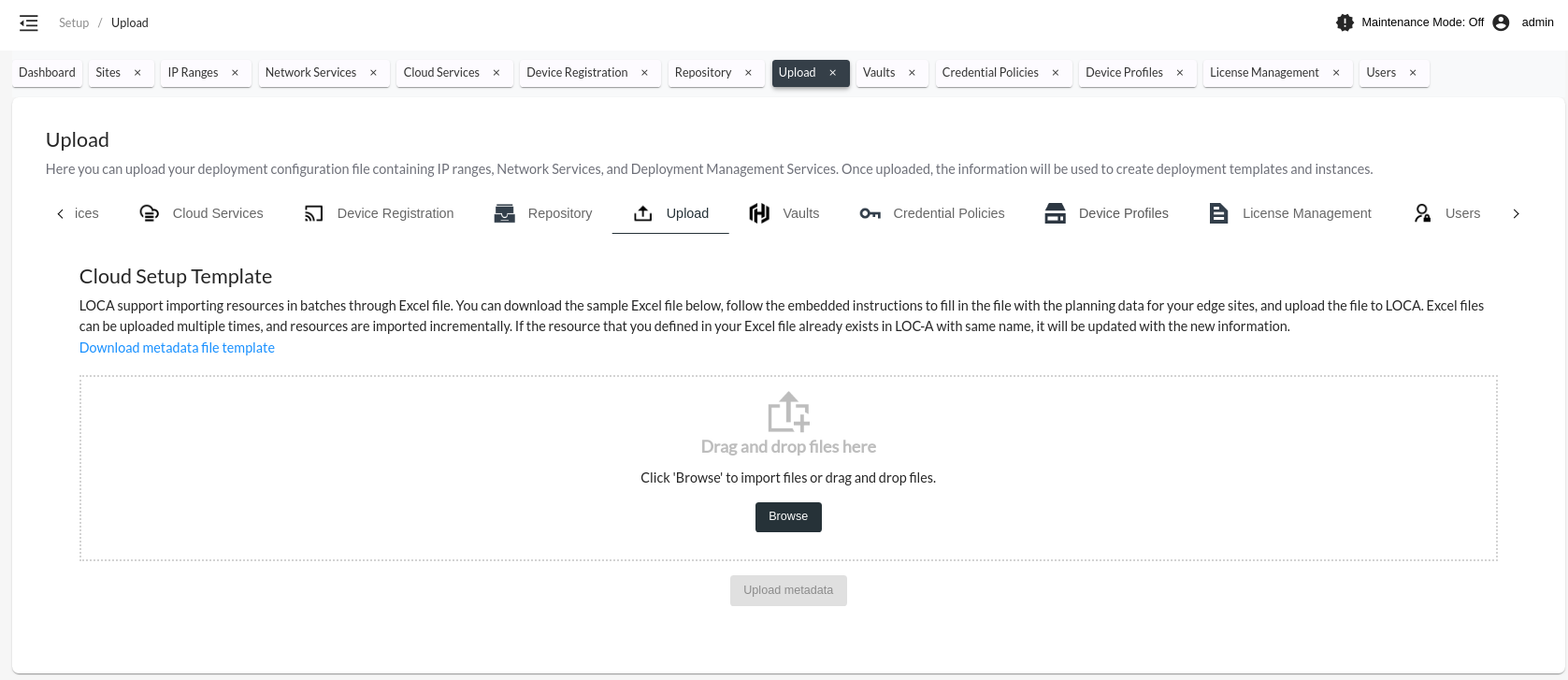Set Up LOC-A (Not Required for HTTPS- or USB-Assisted Boot)#
Lenovo Open Cloud Automation (LOC-A) is a modular automation framework designed to enable customers to easily deploy and manage cloud solutions and workloads on Lenovo hardware.
Note
This is a one-time setup.
Prerequisites#
Before setting up LOC-A, ensure that the installation process has been completed successfully and that the Edge Infrastructure Manager Plugin* is installed correctly. Refer to the LOC-A installation section at Install Edge Orchestrator for detailed instructions. Confirm that the LOC-A UI is accessible from your laptop. Log in into the LOC-A UI and proceed with the setup.
Set up LOC-A Cloud Template#
Download the cloud template example from Lenovo ISG Support Plan - LOC-A (Lenovo Open Cloud Automation) to use with the deployed LOC-A version. This version of Edge Orchestrator supports LOC-A 3.3.x. Alternatively, you can download the template file from the Upload tab in the Setup page:
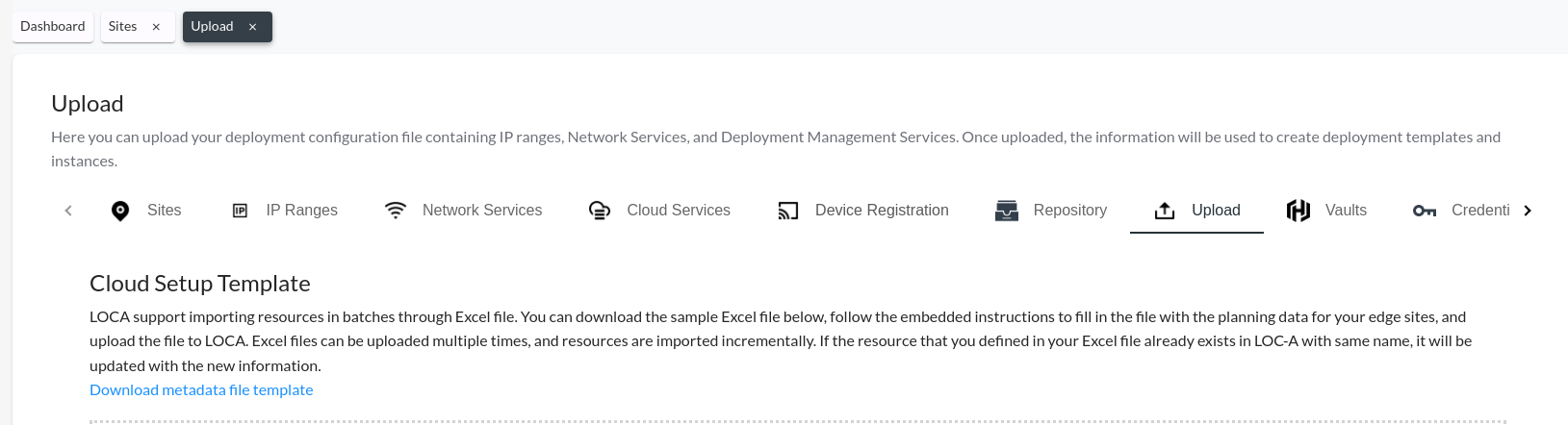
Set up a site that supports Edge Manageability Framework deployment by following the instruction defined in Locations. Edge Orchestrator will automatically synchronize site metadata and Edge Orchestrator Cloud Service with LOC-A, the latter will show in the UI with the relevant information:
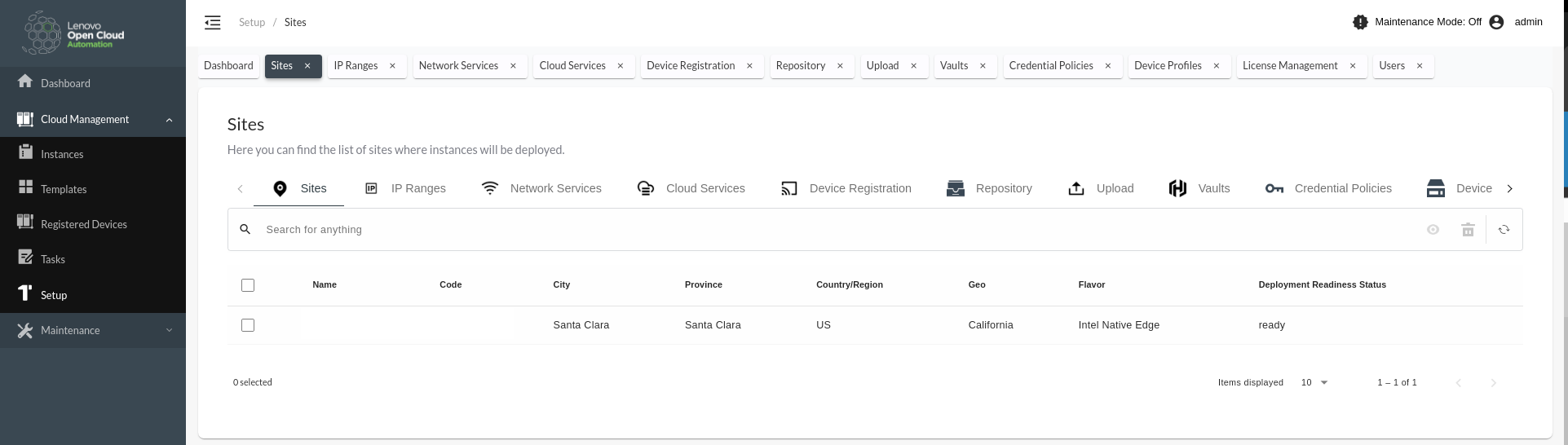
Note
The site might not be ready if you did not set up the IP ranges and network services manually.
Use the cloud template downloaded at the first step, and set up IP ranges according to the network topology defined in Get Started
Name |
Site List |
Role |
Prefix |
Vlan |
IP Start |
IP End |
Default Gateway |
IP Allocation Strategy |
|---|---|---|---|---|---|---|---|---|
BMC-range |
Intel |
Management |
192.168.202.0/24 |
192.168.202.2 |
192.168.202.128 |
192.168.202.1 |
LOC-A allocated |
|
OS-range |
Intel |
Management |
192.168.202.0/24 |
192.168.202.129 |
192.168.202.249 |
192.168.202.1 |
LOC-A allocated |
Note
The IP ranges are associated with the name of the site created in the previous step.
Set up network services according to the network topology defined in Get Started
Name |
Role |
Site List |
IP/FQDN |
Used for connectivity check |
Connectivity check protocol |
Num of retries in connectivity check |
|---|---|---|---|---|---|---|
Intel DNS |
DNS |
Intel |
192.168.202.250 |
Yes |
DNS |
3 |
Intel NTP |
NTP |
Intel |
192.168.202.250 |
Yes |
NTP |
3 |
Note
The Network services are associated with the name of the site created in the first step.
Setup LOC-A Instance Template#
The instance template configuration step is mandatory to deploy an OS on any Lenovo device. Edge Orchestrator will automatically convert the Ubuntu* system’s Lenovo profile in LOC-A instance templates (one for each device).
The summary of the creation will look like the following:

Note
Verify that the Ubuntu OS version 22.04.3 for Lenovo, is visible in View OS Profiles.
LOC-A setup is now completed. You can proceed with the onboarding and the provisioning of servers using LOC-A. For more information about onboarding hosts, see Onboard Edge Node Using LOC-A Assisted Boot.