Clusters#
A cluster is a group of physical or virtual hosts, managed as a single entity, that runs containerized applications. Edge Orchestrator enables you to manage the following full life cycle of clusters hosted on single edge node:
Create a single-node cluster.
Update existing clusters with new configurations or upgraded software versions.
Monitor the state of clusters.
Access clusters to troubleshoot or debug application deployments.
Retire or remove clusters no longer required.
Clusters can be configured currently in the following:
Single-host cluster: A cluster that resides on one host. You can initiate a single-node cluster creation when configuring the host. For the automated single node cluster creation method, the default cluster template is utilized to configure the cluster settings, deployment instances, and cluster labels. For more information,see Provision Host.
Note
In the Kubernetes* system, a single-host cluster is equivalent to a single-node cluster.
The cluster configuration option is available while configuring a host and creating a cluster. For creating a cluster while configuring a host, see Provision Host.
To manage and monitor clusters, you can view each cluster’s details from the Clusters page. To view the Clusters page, click the Infrastructure tab on the top menu and select Clusters on the left menu. On the Clusters page, you can view the list of available clusters.
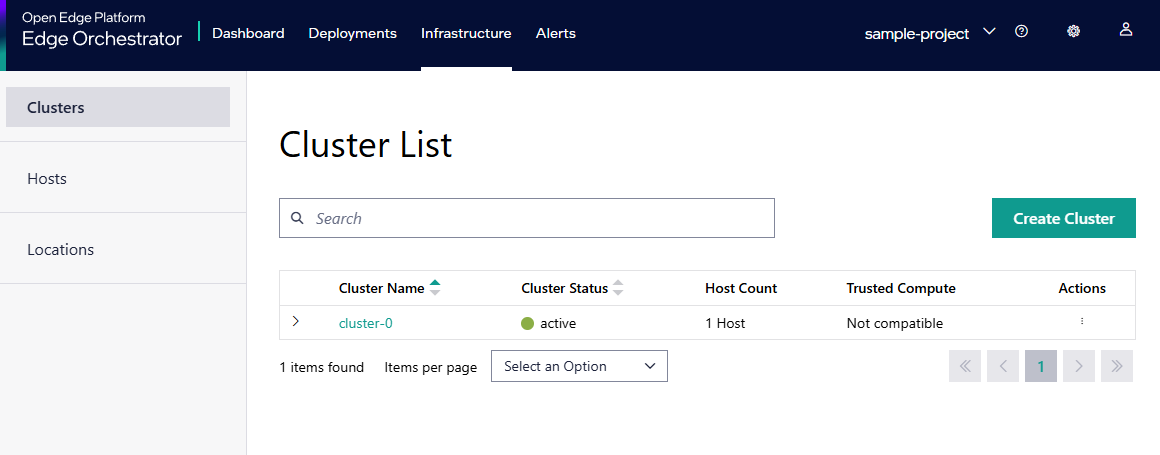
You can view the following details of the cluster:
Cluster Name |
Displays the name of the cluster. |
|---|---|
Cluster Status |
Indicates the state of the cluster. The available states are as follows:
|
Host Count |
Displays the number of hosts in the cluster. |
Trusted Compute |
Displays whether if the cluster is compatible with the trusted compute feature. The trusted compute feature is only available for clusters created with the Trusted Compute option enabled. |
Actions |
Click the three-dots (…) icon to perform the following actions:
|
Click the > button to view the details of the hosts available in the cluster. You can view details of the host like the status, UUID, and serial number of the host. Click the View Host Details link to view the host details.
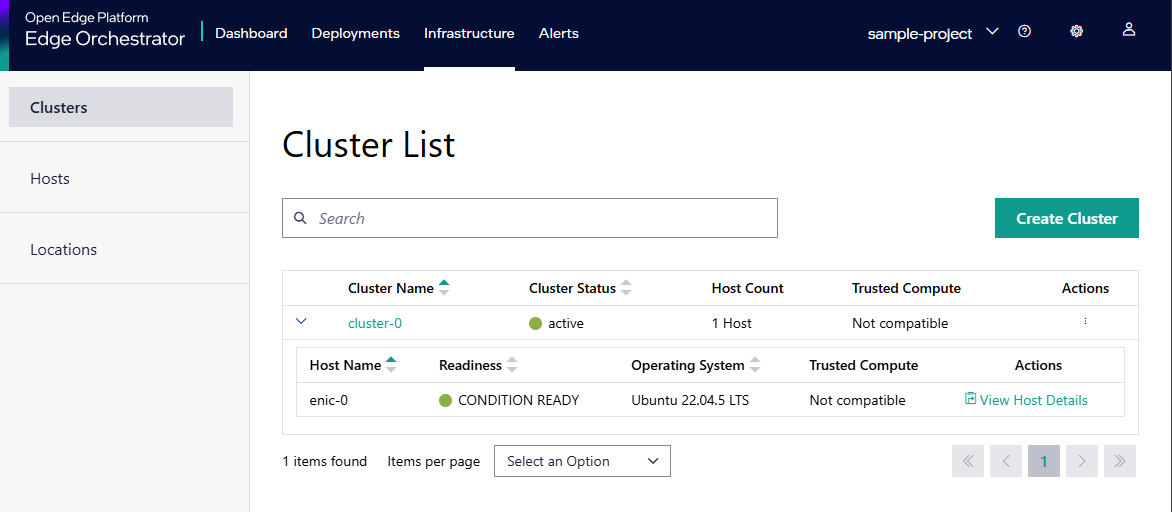
From this page, you can do the following: