Add New Site#
To add a new site please do the following steps:
Go to Infrastructure > Locations.
Expand the hierarchy by clicking on > next to an existing region or sub region until you identify the desired region.
Click the three dots. Click Add Site
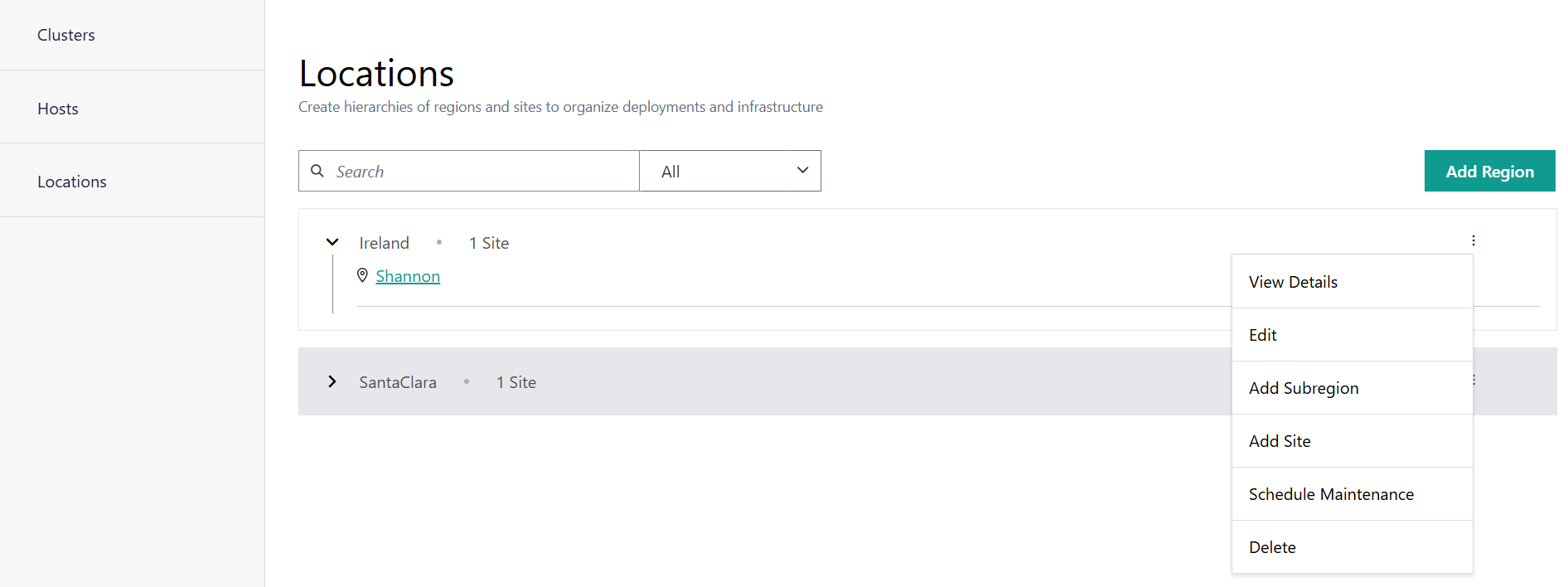
The Add Site page appears.
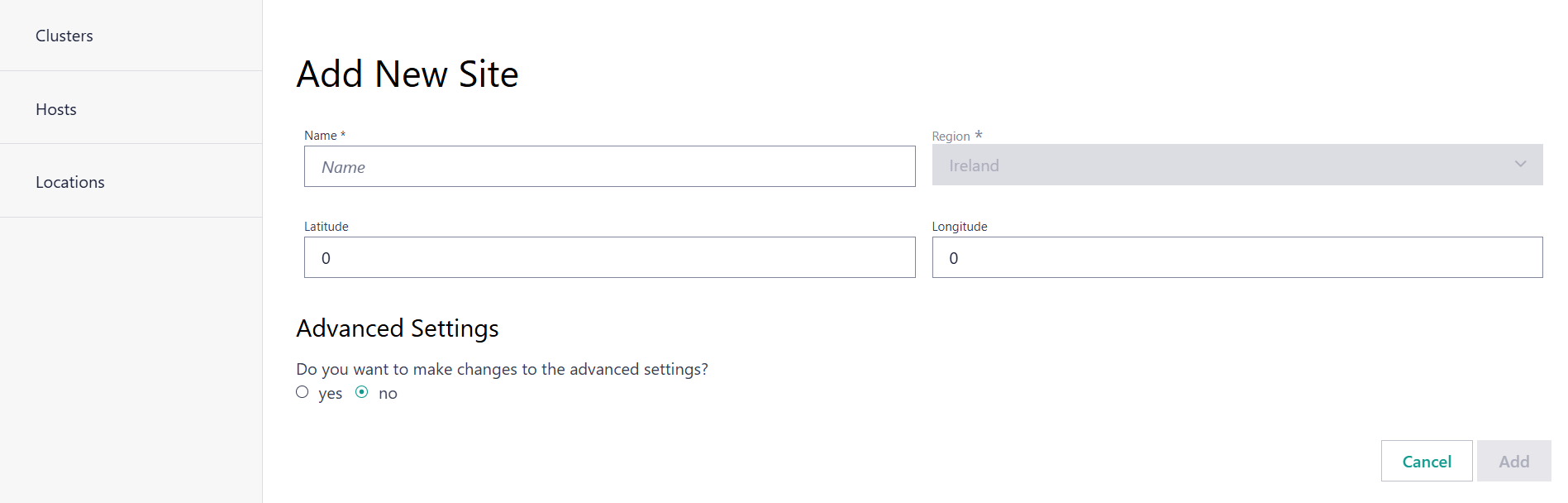
Enter the site Name.
Select the Region associated to the site.
Enter the Latitude and Longitude details.
Complete the Deployment Metadata and Telemetry, if applicable.
Advanced Settings: Deployment Metadata#
You can add deployment metadata for the site. Choose the metadata category and select the corresponding value.
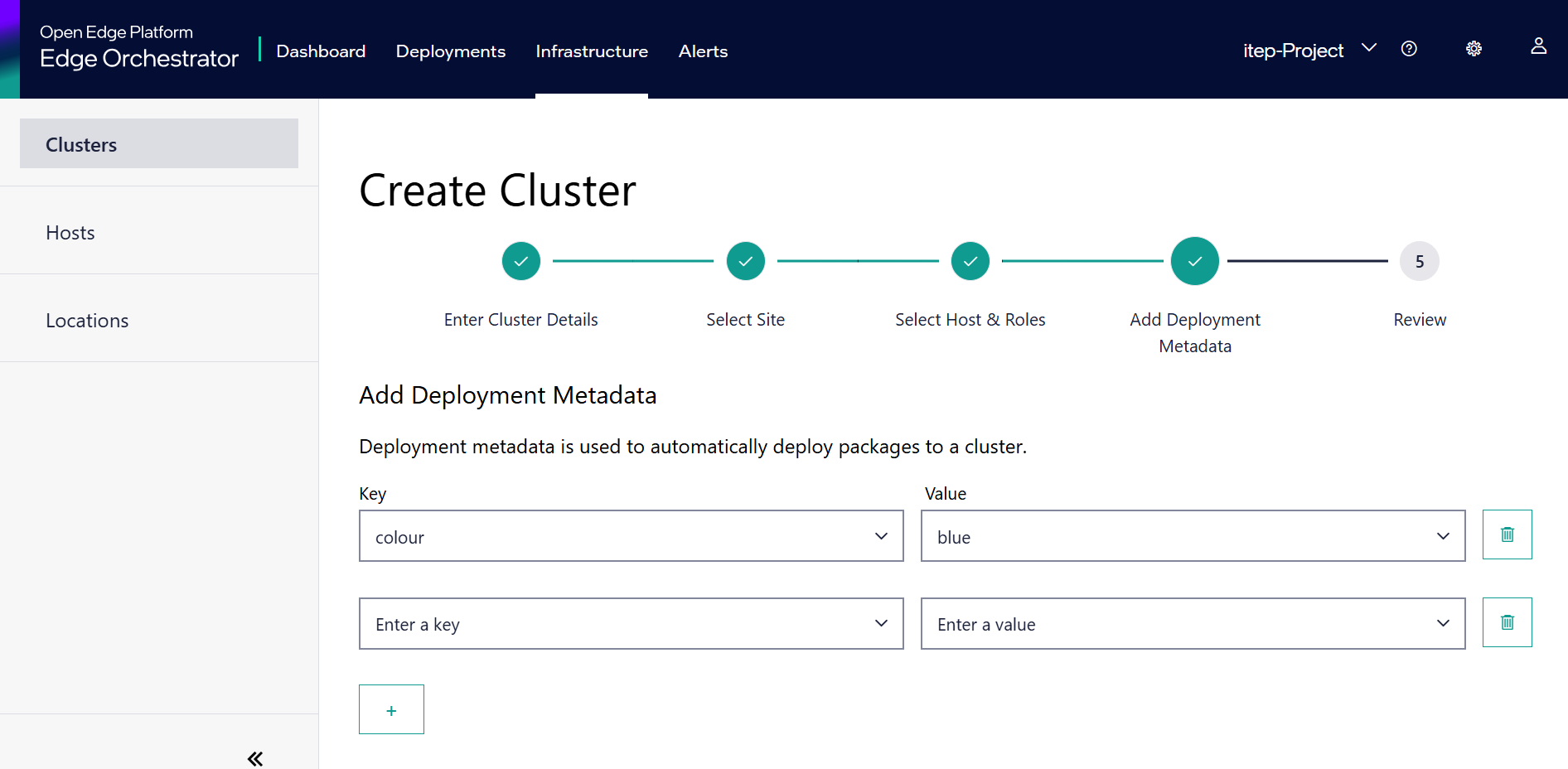
By default, the option to choose one metadata category is displayed. Click Add Metadata to add more metadata categories and values. Metadata follows the syntax defined here.
Advanced Settings: Telemetry#
You have the option to collect additional telemetry data from the Edge Nodes allocated to the region and site.
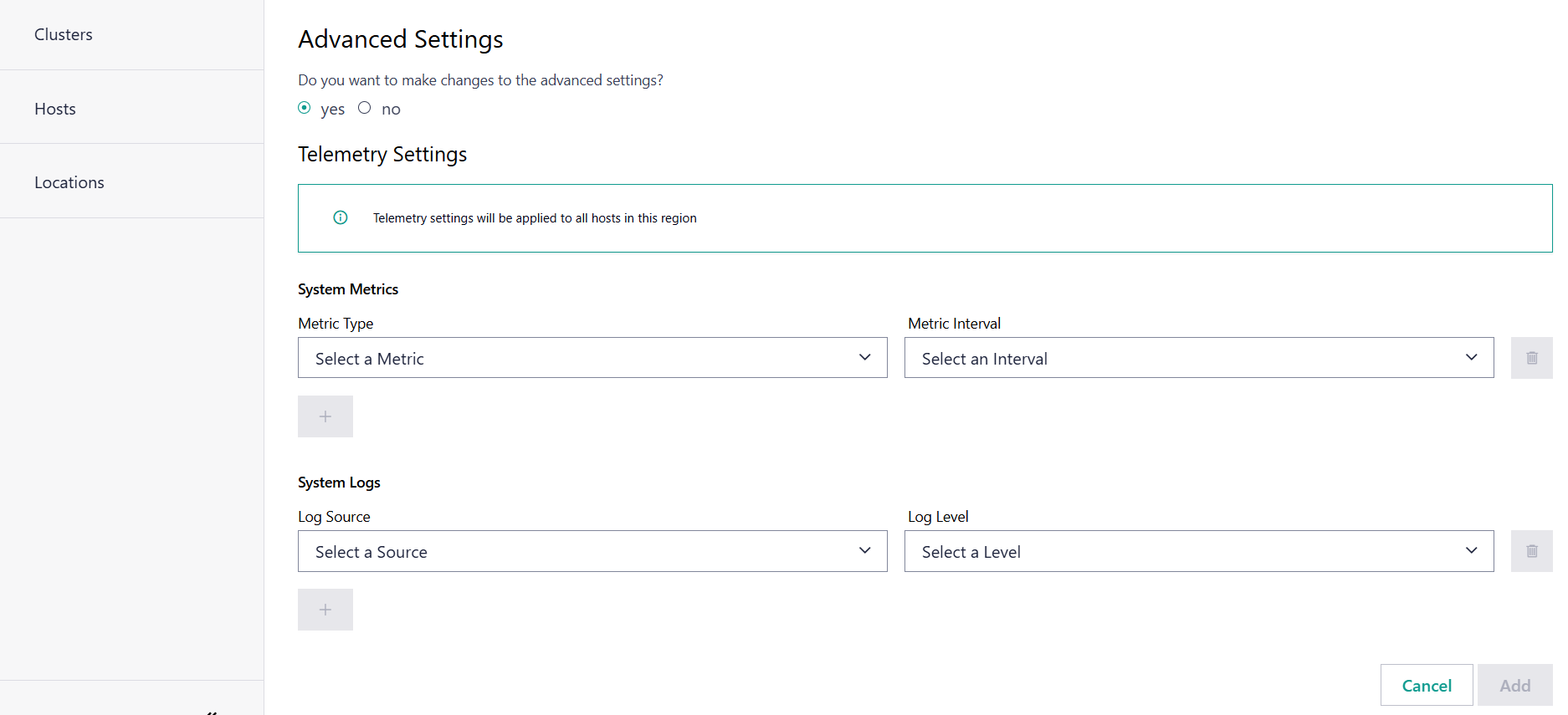
For more details, see Make Changes in the Advanced Settings
Finally, click Add. The new site will be listed on the Site page.
To know more about Telemetry Settings, see Region and Site Telemetry.