Clusters#
A cluster (Kubernetes cluster in this context) is a group of physical or virtual hosts that are managed as a single entity that runs containerized applications. Edge Orchestrator enables you to manage the following full life cycle of clusters hosted on single or multiple edges:
Create a cluster.
Update existing clusters with new configurations or upgraded software versions.
Monitor the state of clusters.
Access clusters to troubleshoot or debug application deployments.
Retire or remove clusters no longer required.
Warning
Multi-node cluster creation is not supported at the moment. This limitation is expected to be resolved in a future release.
Clusters can be configured in two ways:
Manually for hosts already onboarded and provisioned. For creating a cluster manually, see Create Cluster.
Automatically during the host onboarding process, where the cluster is created as part of the host configuration. This method is useful for single-node clusters and allows you to set up a cluster with minimal manual intervention. For creating a cluster while configuring a host, see Provision Host.
To manage and monitor clusters, you can view each cluster’s details from the Clusters page. To view the Clusters page, click the Infrastructure tab on the top menu and select Clusters on the left menu. On the Clusters page, you can view the list of available clusters.
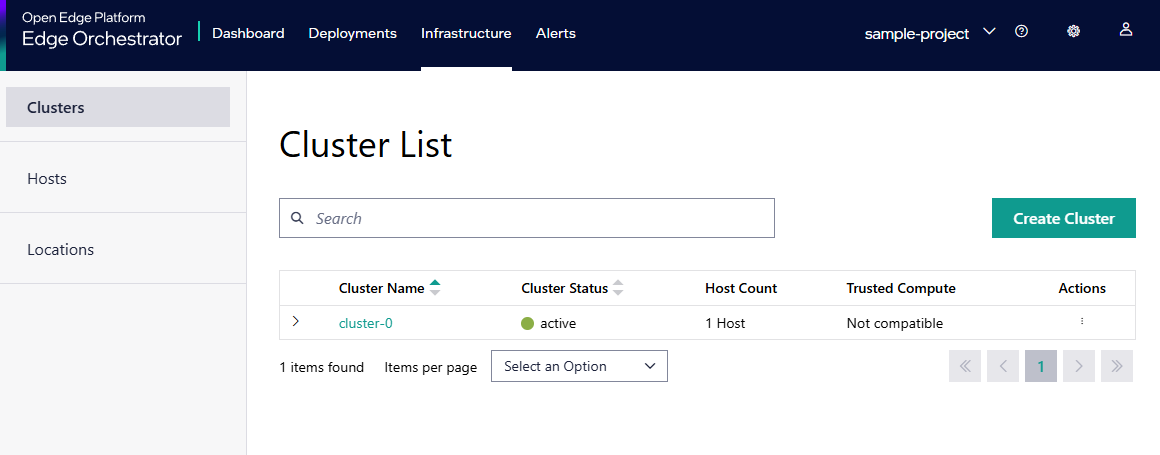
You can view the following details of the cluster:
Cluster Name |
Displays the name of the cluster. |
|---|---|
Cluster Status |
Indicates the state of the cluster. The available states are as follows:
|
Host Count |
Displays the number of hosts in the cluster. |
Trusted Compute |
Displays whether if the cluster is compatible with the trusted compute feature. The trusted compute feature is only available for clusters created with the Trusted Compute option enabled. |
Actions |
Click the three-dots (…) icon to perform the following actions:
|
Click the > button to view the details of the hosts available in the cluster. You can view details of the host like the status, UUID, and serial number of the host. Click the View Host Details link to view the host details.
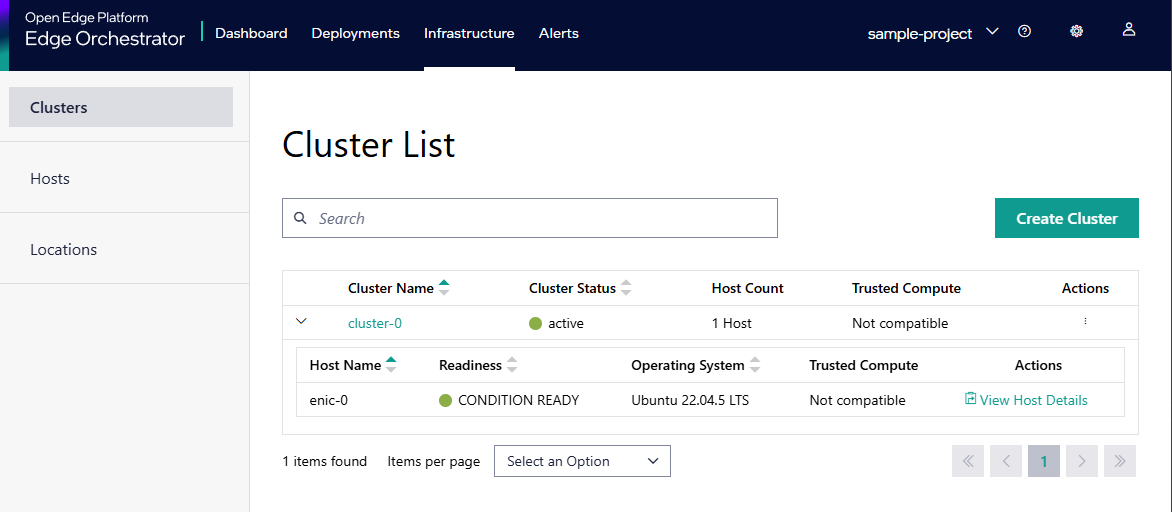
From this page, you can do the following: