Onboarded Hosts#
After completing the edge node onboarding process, onboarded nodes appear on the Onboarded tab of the Hosts page. For more information on the onboarding process, see Onboard Edge Nodes section.
To view the Hosts page, click the Infrastructure tab and then click Hosts on the left menu. On the Onboarded tab, you can view the available onboarded hosts. You can search for a host using the search bar at the top of the page.
Once onboarded, you can provision hosts with a custom name, Operating System Profile and security configuration, host label, and associate them with their specific location.
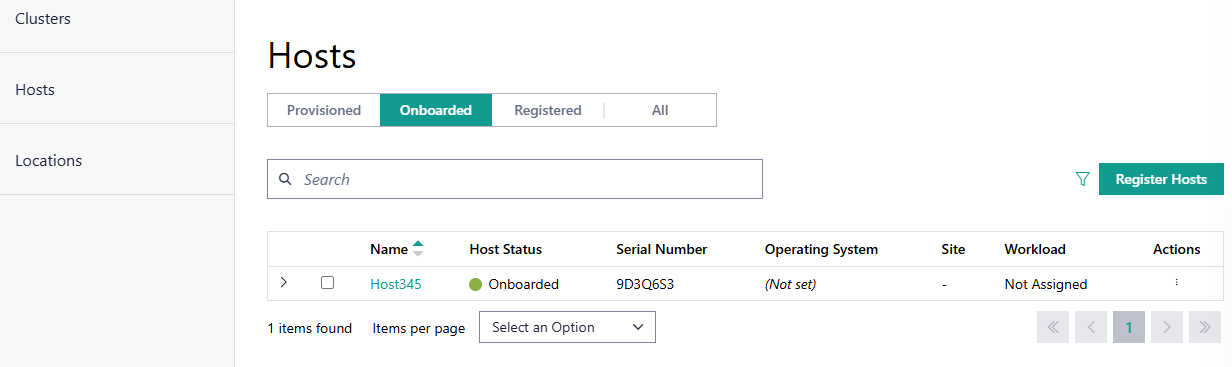
Field |
Description |
|---|---|
Name |
Displays the name of the host. |
Host Status |
Displays the status of the host. The status may be associated with the provisioning of necessary software, connection status, and so on. The following are the major statuses:
|
Serial Number |
The serial number of the host system. |
Operating System |
Displays the name of the operating system profile provisioned on the host. |
Site |
Displays the site selected for the host during configuration. |
Workload |
Shows the workload assigned to the host. |
Action |
Click the three-dot icon to edit, provision, view metrics, delete, or deauthorize the host. |
From this page, you can perform the following tasks:
View Onboard Host Details#
You can view the host details, including the status of the host, metadata, and hardware details.
On the Hosts page, click the name of the host to view the host details.
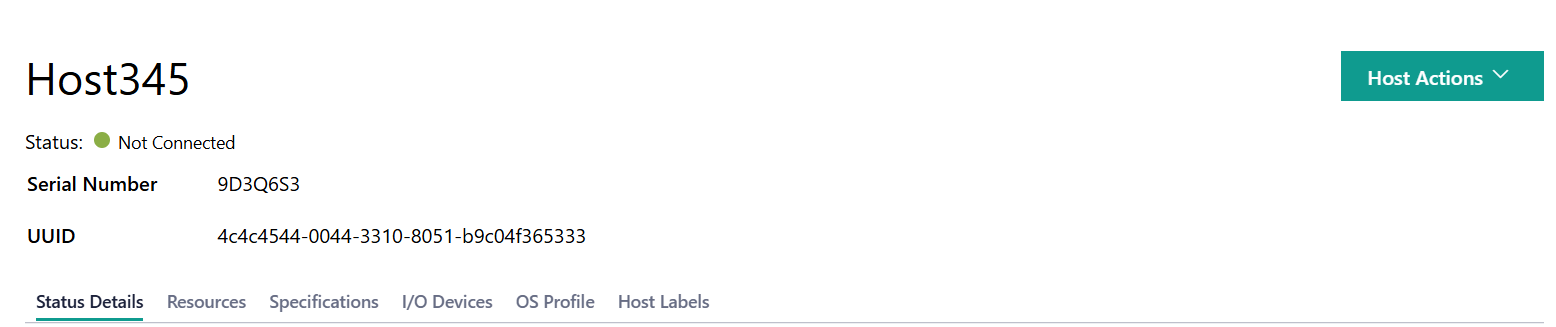
Field |
Description |
|---|---|
Serial Number |
The serial number of the host. |
UUID |
The UUID of the host. |
View Status Details#
Click the Status Details tab to view information about specific host hardware and software status:

Status |
Description |
|---|---|
Onboarding |
Status of host’s onboarding process (for example, Booting, Onboarded). |
View Host Resources#
Click the Resources tab to view the host resources:
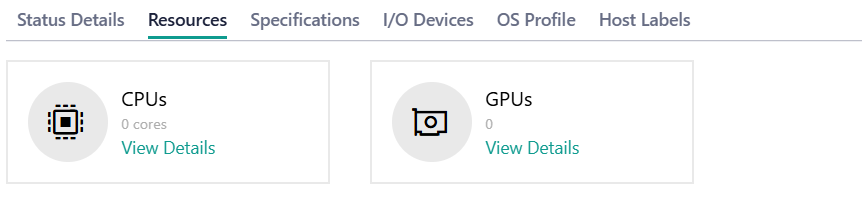
Click CPUs or GPUs to view the details of each resource.
Field |
Description |
|---|---|
Model |
The model of the CPU. |
Cores |
The number of cores of the CPU. |
Architecture |
The architecture of the CPU. |
Threads |
The number of threads of the CPU. |
Sockets |
The number of sockets of the CPU. |
Field |
Description |
|---|---|
Model |
The model of the GPU. |
Vendor |
The GPU vendor. |
Capabilities |
The capabilities of the GPU. |
View Host Specifications#
Click the Specifications tab to view the host specifications:
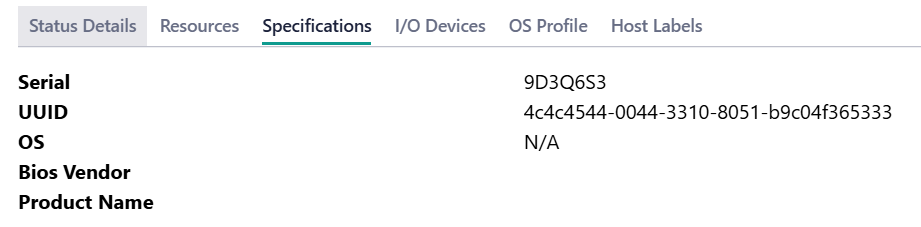
Field |
Description |
|---|---|
Serial |
The serial number of the host. |
UUID |
The UUID of the host. |
OS |
The operating system of the host. |
Bios Vendor |
The vendor for the BIOS on the host. |
Product Name |
The product name of the host. |
View I/O Devices Details#
Click the I/O Devices tab to view details of the I/O devices:
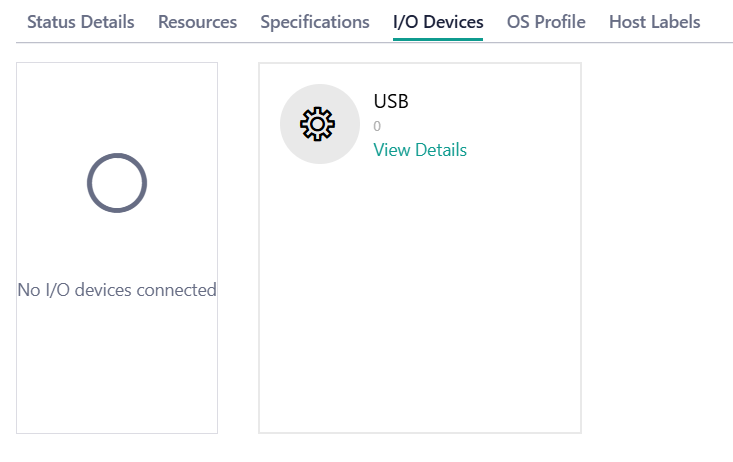
Click USB to view details of each resource.
Field |
Description |
|---|---|
Class |
The class code of the USB device. |
Serial |
The serial number of the USB device. |
Vendor Id |
The ID of the USB device vendor. |
Product Id |
The ID of the USB device. |
Description |
The description of the USB device. |
Bus |
The number of Bus in the USB. |
Address |
The unique identifier associated with the USB device. |
View OS Profile#
The OS Profile tab will be empty when the host is in Onboarded state.
View Host Label#
Click the Host Labels tab to view the host label. For information about host label, see host label.
