Provisioned Hosts#
Provisioned hosts are hosts that are provisioned but are not yet part of a cluster. On the Hosts page, you can view the list of the provisioned hosts available. You can search for a host using the search bar at the top of the page.
To view the Hosts page, click the Infrastructure tab and click Hosts on the left menu.
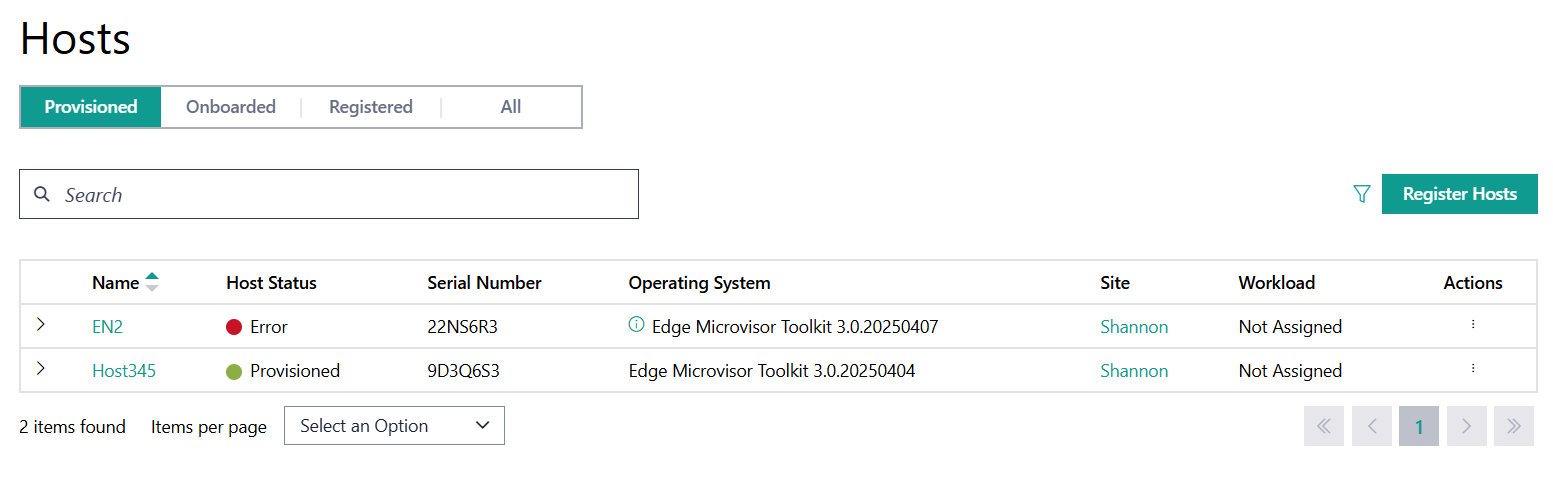
Field |
Description |
|---|---|
Name |
Displays the name of the host. |
Host Status |
Displays the status of the host. The status may be associated with the provisioning of necessary software, connection status, and so on. The following are the major statuses:
To view additional details on the Host Status, click on the status in the column to open up a menu showing the status of different components of the host: 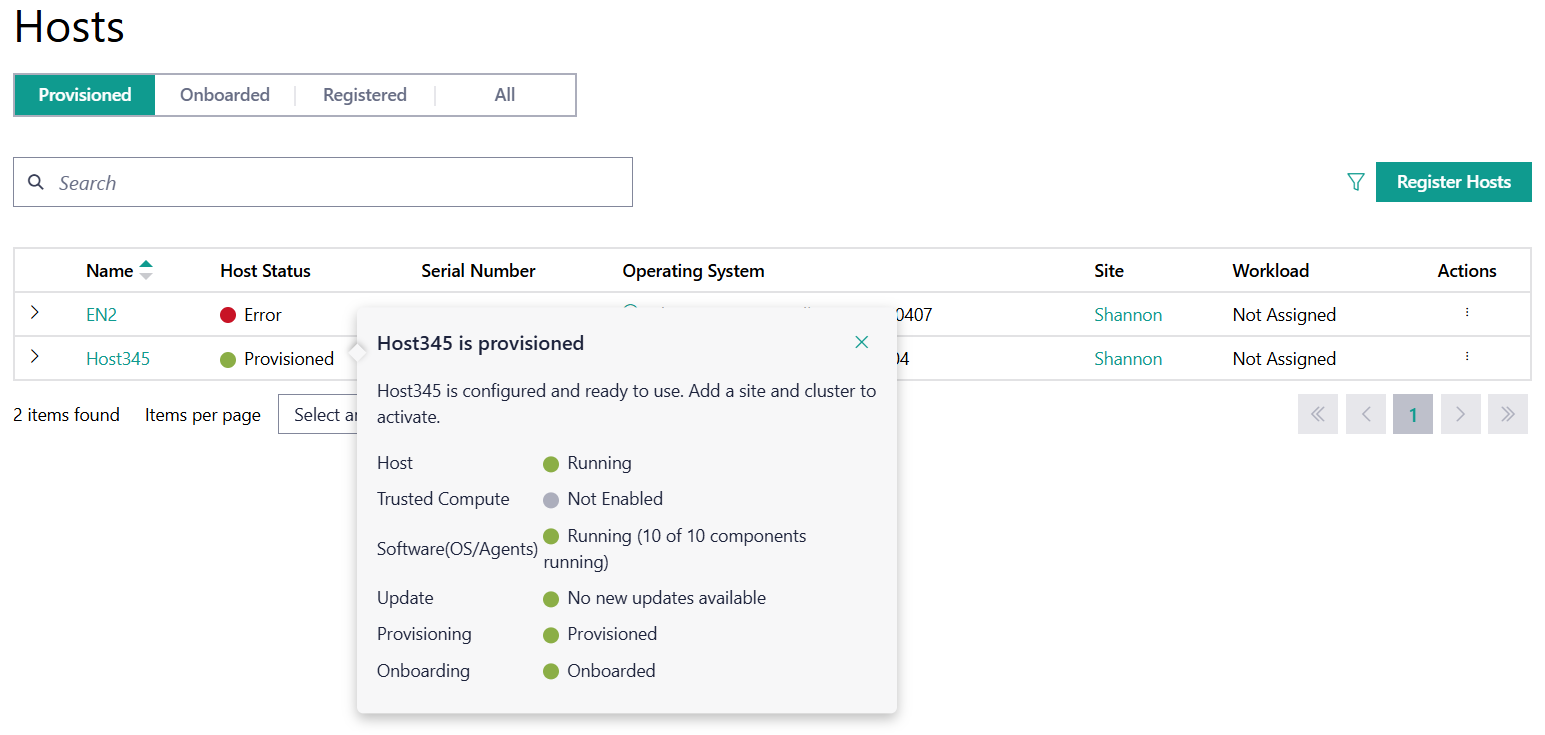
|
Serial Number |
The serial number of the host system. |
Operating System |
Displays the name of the operating system profile provisioned on the host. |
Site |
Displays the site selected for the host during configuration. |
Workload |
Shows the workload assigned to the host. |
Action |
Click the three-dot icon to edit, schedule maintenance, view metrics, delete, or deauthorize the host. |
From this page, you can do the following:
Each host will also have a drop-down menu to view the Host Details.
Field |
Description |
|---|---|
HostID |
The ID or name assigned to the host. |
UUID |
The UUID of the host. |
Processor |
The processor on the host. |
Latest Updates |
Available OS updates for the host. |
Trusted Compute |
Outlines if the host supports trusted compute or not. |
View Provisioned Host Details#
You can view the host details, including the status of the host, metadata, and hardware details.
In the Hosts page, click on the name of the host to view the host details.
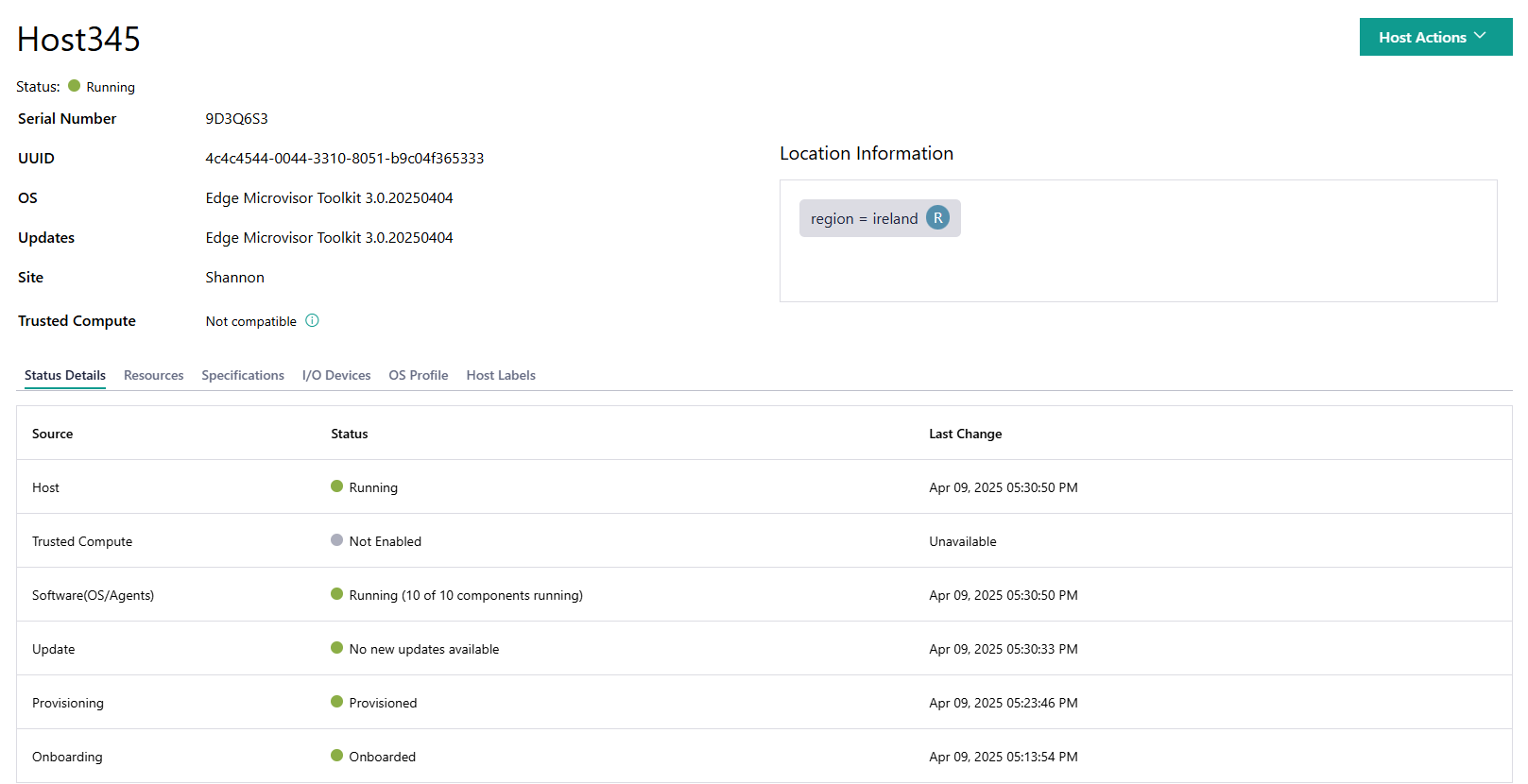
Field |
Description |
|---|---|
Serial Number |
The serial number of the host. |
UUID |
The UUID of the host. |
OS |
The active OS on the host. |
Updates |
Available OS update for the host. |
Site |
The site of the host. |
Trusted Compute |
Outlines if the host supports trusted compute or not. |
View Status Details#
Click the Status Details tab to view information about specific host hardware and software status:
Status |
Description |
|---|---|
Host |
Status of host’s physical hardware. (for example, Running or No Connection). |
Trusted Compute |
Status of trusted compute support on the host (for example, Enabled or Not Enabled). |
Software(OS/Agents) |
Status of the OS and the edge node agents on the host (for example, Running (10 of 10 components running) or Error (9 of 10 components running)). |
Update |
Status of host software update process (for example, Update in progress, or Updated). |
Provisioning |
Status of operating system provisioning (for example, Provisioning in Progress, or Provisioned). |
Onboarding |
Status of host’s onboarding process (for example, Booting, or Onboarded). |
View Host Resources#
Click the Resources tab to view the host resources:
Click on CPUs, Memory, Storage, GPUs, or QAT to view details of each resource.
Field |
Description |
|---|---|
Model |
The model of the CPU. |
Cores |
The number of cores of the CPU. |
Architecture |
The architecture of the CPU. |
Threads |
The number of threads of the CPU. |
Sockets |
The number of sockets of the CPU. |
Field |
Description |
|---|---|
Size |
The size of the memory. |
Field |
Description |
|---|---|
WWID |
The world-wide ID of the storage. |
Capacity |
The capacity of the storage. |
Model |
The model of the storage. |
Serial |
The serial number of the storage. |
Vendor |
The storage vendor. |
Field |
Description |
|---|---|
Model |
The model of the GPU. |
Vendor |
The GPU vendor. |
Capabilities |
The capabilities of the GPU. |
View Host Specifications#
Click the Specifications tab to view the host specifications:
Field |
Description |
|---|---|
Serial |
The serial number of the host. |
UUID |
The UUID of the host. |
OS |
The operating system of the host. |
Bios Vendor |
The vendor for the BIOS on the host. |
Product Name |
The product name of the host. |
View I/O Devices Details#
Click the I/O Devices tab to view details of the I/O devices:
Click on USB or Interfaces to view details of each resource.
Field |
Description |
|---|---|
Class |
The class code of the USB device. |
Serial |
The serial number of the USB device. |
Vendor Id |
The ID of the USB device vendor. |
Product Id |
The ID of the USB device. |
Description |
The description of the USB device. |
Bus |
The number of Bus in the USB. |
Address |
The unique identifier associated with the USB device. |
Field |
Description |
|---|---|
Link Status |
The status of the interface’s link. |
MTU |
Stands for Maximum Transmission Unit, which means the maximum payload that can be transmitted over an interface. |
Mac Address |
The MAC address of the interface. |
Static IPs |
The static IPs of the interface. Only shown when Link Status is UP and static IP address is assigned to the interface. |
Dynamic IPs |
The dynamic IPs of the interface. Only shown when Link Status is UP and dynamic IP address is assigned to the interface. |
PCI Identifier |
The identifier of the PCI-SIG* compliant device |
SRIOV |
The hardware standard for a PCI-SIG compliant device; either Enabled or Disabled. |
SRIOV VFS NUM |
The number of virtual functions (VFs) enabled for the interface. Only shown when SRIOV is enabled. |
SRIOV VFS TOTAL |
The maximum number of virtual functions (VFs) that can be enabled on the interface. Only shown when SRIOV is enabled. |
BMC Interface |
Stands for Baseboard Management Controller Interface; either Yes or No. |
View OS Profile#
Click the OS Profile tab to view the OS profile details:
Field |
Description |
|---|---|
Name |
The name of the OS installed on the host. |
Profile Name |
The name of the OS profile installed. |
Security Features |
A list of the security features enabled by the OS profile. |
Architecture |
The architecture of the host. |
Field |
Description |
|---|---|
Update Sources |
The source location for updates. |
Repository URL |
The repository URL where the OS image was pulled from. |
SHA-256 |
The SHA-256 sum for the OS image. |
Kernel Command |
Command line options for the kernel on the host. |
Field |
Description |
|---|---|
Installed Packages |
The list of installed packages on the installed OS. |
Existing Cves |
The list of existing CVEs on the installed OS. |
Fixed Cves |
The list of fixed CVEs on the installed OS. |
View Host Label#
Click the Host Labels tab to view the host label. For information about host label, see the host label section.