Edit Deployment#
You can edit existing deployments on the Deployments page using the Edit feature.
To edit a deployment, perform the following steps:
In the Deployments page, locate the deployment you want to edit.
In the Action column, click the three-dots menu, and then click Edit. The Edit Deployment window appears.
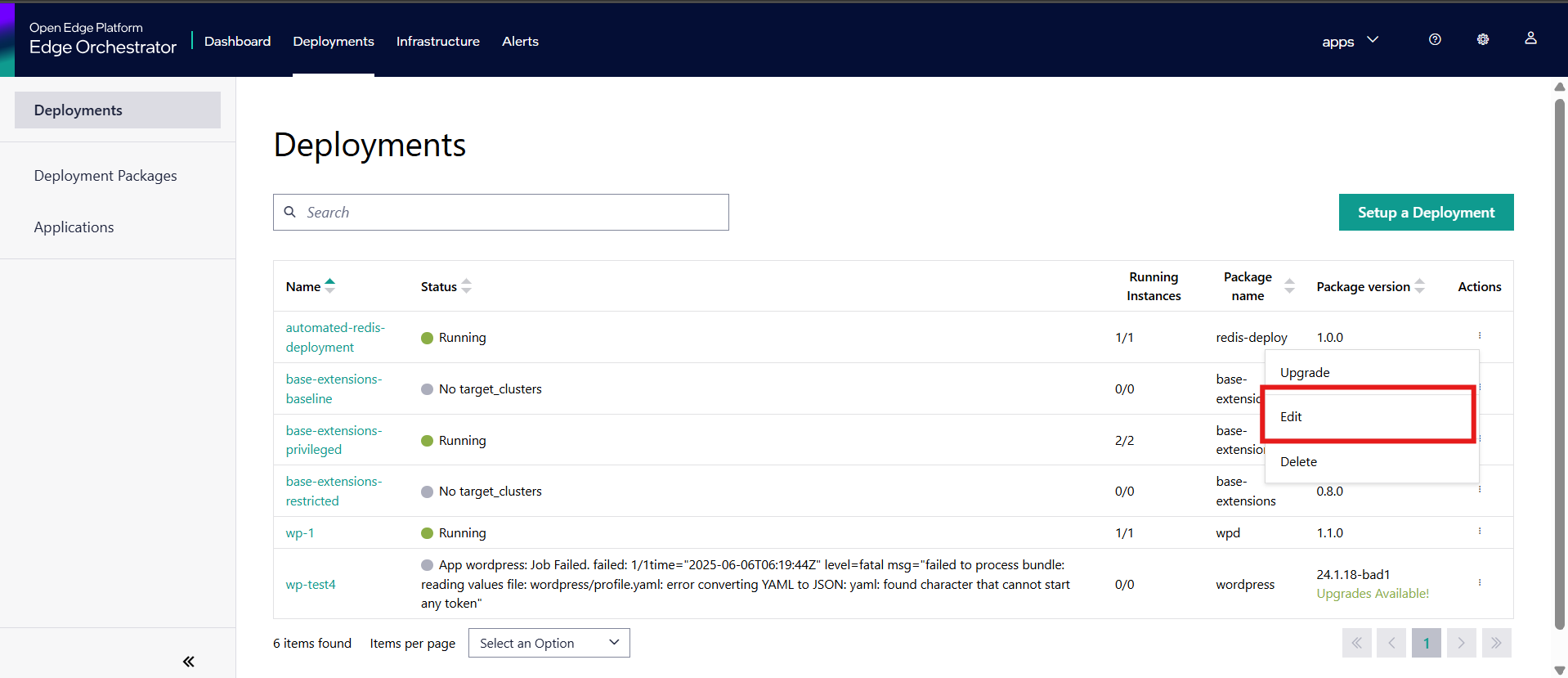
In the Edit Deployment window, review the currently selected Package Profile. If you wish to change the profile, select a different option from the list of available profiles. This enables you to update the deployment with a new set of package configurations as needed. Once you have confirmed or changed the profile, click Next to continue.
Review and update any Override Values configured for the deployment. These values allow you to customize specific parameters or settings for the deployed package. Make any necessary adjustments to tailor the deployment to your requirements, then click Next to continue.
On the Change Deployment Details page, you can update the deployment name and cluster selection, depending on the deployment type chosen during the deployment setup.
If Automatic was selected as the deployment type, you can specify metadata in key-value format to determine the target cluster.
If Manual was selected, you can select one or more clusters from the list of available clusters.
Click Next to view the Review page.
The Review page provides a summary of all changes made to the deployment, including the selected package profile, override values, and deployment details. To focus on modifications, you can enable the Display changes only toggle, which highlights only the values that have been updated.
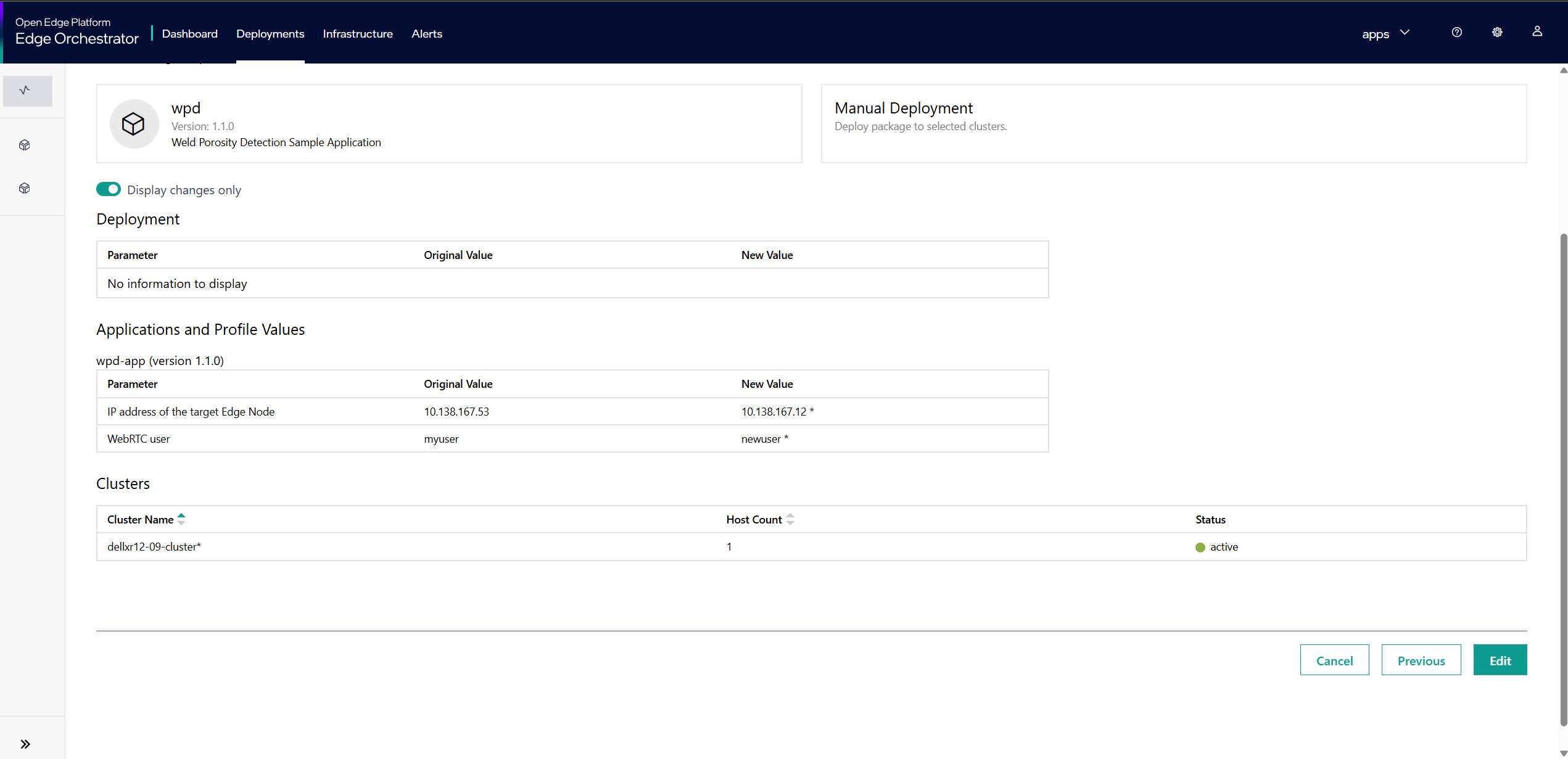
Click Edit to apply the changes to the deployment.
Note
Changing the package profile or override values may impact the behavior of the deployed applications. Carefully review all changes before saving.