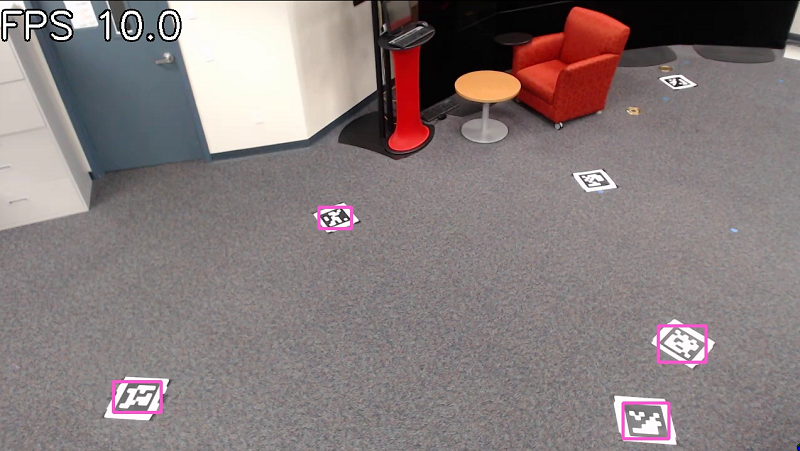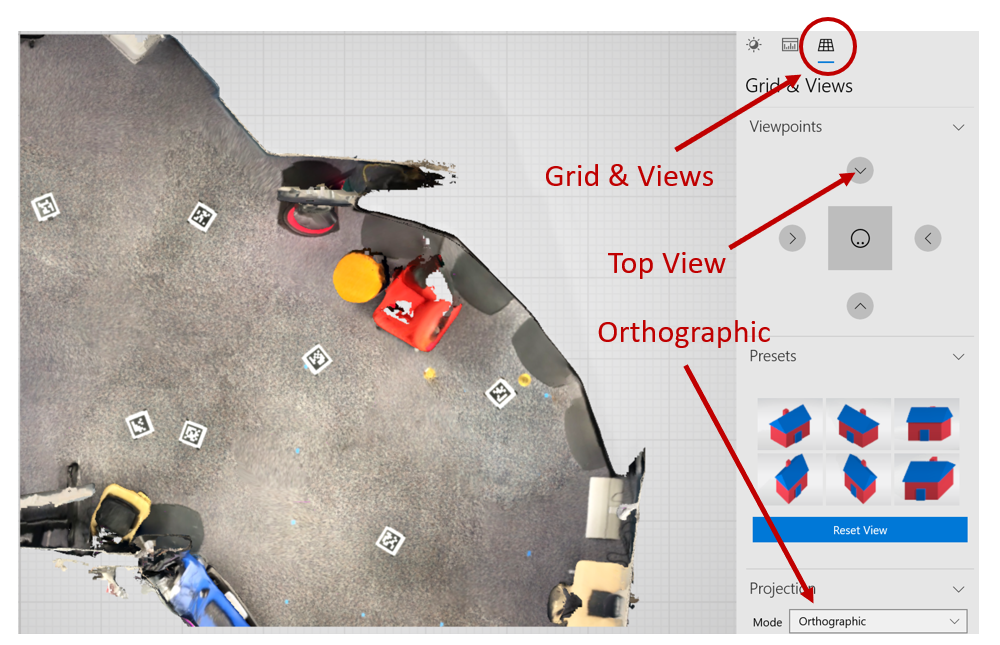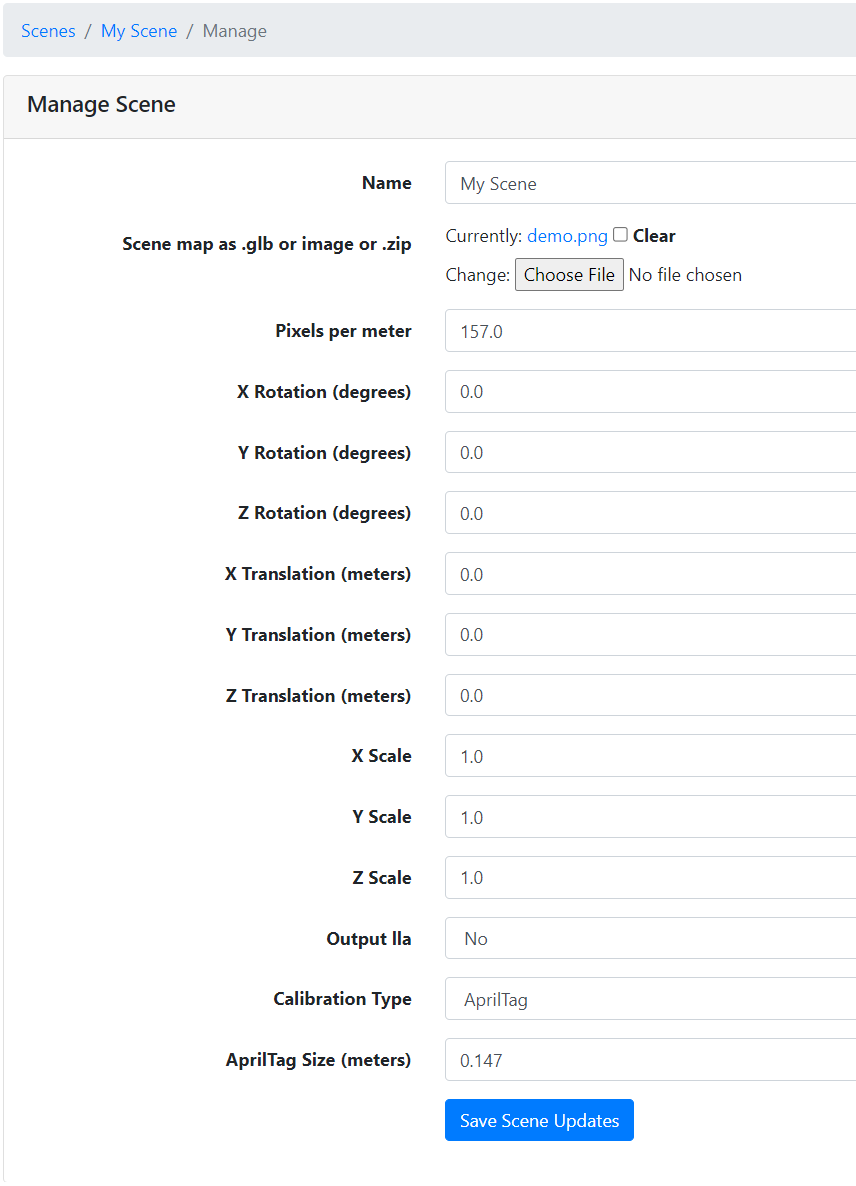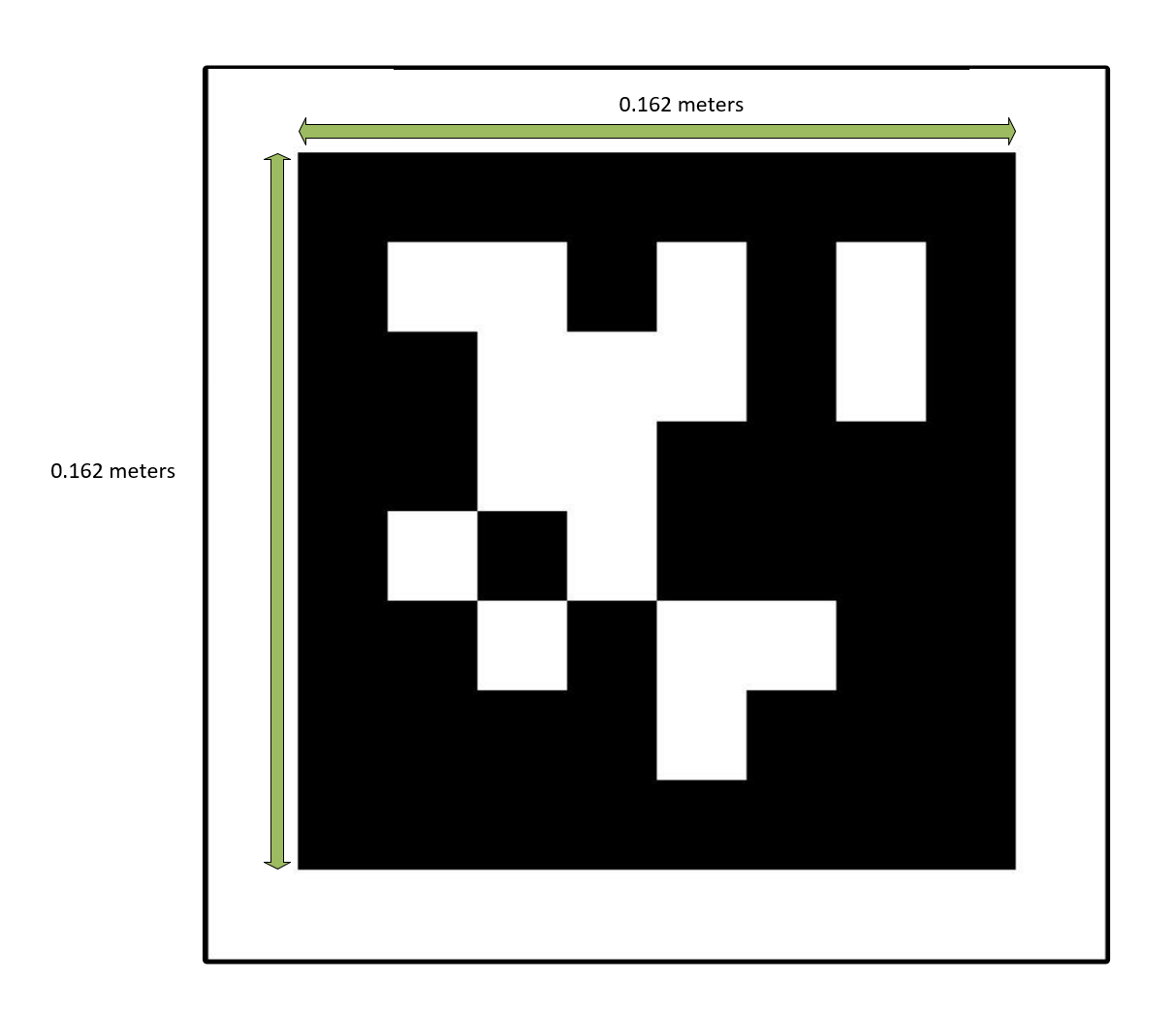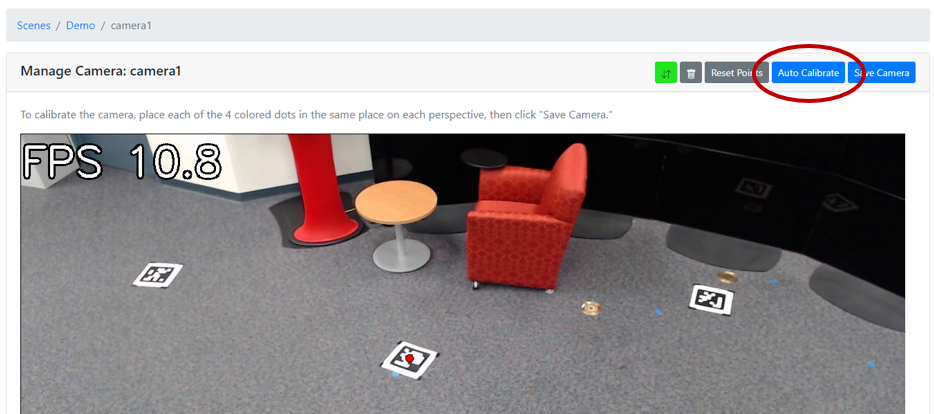How to Use AprilTag Camera Calibration in Intel® SceneScape#
This guide provides a step-by-step process for calibrating cameras in Intel® SceneScape using fiducial markers (AprilTags). This method ensures accurate tracking by estimating camera poses based on known marker positions.
By following this guide, you will:
Select and place AprilTags correctly.
Generate a scene floor plan with markers visible.
Configure Intel® SceneScape to auto-calibrate using AprilTags.
(Optionally) Add a 3D map for scene visualization.
This calibration method is ideal for fixed camera setups requiring precise positional accuracy.
Prerequisites#
Before You Begin, ensure the following:
Camera Setup: Cameras placed with a clear view of the scene.
Scene Created: Add cameras in Intel® SceneScape and set the detection model to
-m apriltag.SceneScape Installation: Installed and running.
Note: To switch from the default person detection model, replace
retailwithapriltagindocker-compose.yml.
Customizable Parameters#
Parameter |
Purpose |
Expected Values/Range |
|---|---|---|
Calibration Type |
Specifies the calibration method |
|
Tag Size |
Physical width/height of AprilTags in meters |
Positive float (e.g., 0.15) |
Pixels/Per Meter |
Scene scale to align 2D image with real-world size |
Positive integer (e.g., 100) |
Camera Model |
Defines the camera projection model |
|
Project Frame |
Overlay camera view frustum on 3D scene |
|
Future Enhancements#
Tag placement validation with heatmaps.
Visual calibration accuracy scoring.
Easier 3D scan positioning tools.