Advanced Installation On Ubuntu - Using Pre-built Packages#
NOTE: Installation of Deep Learning Streamer Pipeline Framework from pre-built Debian packages using one-click script is the easiest approach.
The instructions below focus on manual installation of pre-built Debian packages.
Step 1: Setup Prerequisites#
Follow the instructions in the prerequisites section.
Step 2: Prepare the installation environment#
Download Ninja build system and use it to build OpenCV library:
mkdir -p ~/intel/dlstreamer_gst
cd ~/intel/dlstreamer_gst
sudo apt-get install ninja-build unzip
wget -q --no-check-certificate -O opencv.zip https://github.com/opencv/opencv/archive/4.10.0.zip
unzip opencv.zip && rm opencv.zip && mv opencv-4.10.0 opencv && mkdir -p opencv/build
cd ./opencv/build
cmake -DBUILD_TESTS=OFF -DBUILD_PERF_TESTS=OFF -DBUILD_EXAMPLES=OFF -DBUILD_opencv_apps=OFF -GNinja .. \
&& ninja -j "$(nproc)" && sudo ninja install
Download pre-built Debian packages:
Ubuntu 24.04
mkdir -p ~/intel/dlstreamer_gst cd ~/intel/dlstreamer_gst wget $(wget -q -O - https://api.github.com/repos/dlstreamer/dlstreamer/releases/latest | \ jq -r '.assets[] | select(.name | contains ("ubuntu_24.04_amd64.deb")) | .browser_download_url')
Ubuntu 22.04
cd ~/intel/dlstreamer_gst wget $(wget -q -O - https://api.github.com/repos/dlstreamer/dlstreamer/releases/latest | \ jq -r '.assets[] | select(.name | contains ("ubuntu_22.04_amd64.deb")) | .browser_download_url')
Step 3: Install Deep Learning Streamer#
Install Deep Learning Streamer from pre-built Debian packages:
sudo apt install ./*.deb
Step 4: Install OpenVINO™ toolkit#
Install Intel® OpenVINO™, using the install_openvino.sh script.
sudo -E /opt/intel/dlstreamer/install_dependencies/install_openvino.sh
Step 5: (Optional) Install MQTT and Kafka clients for element gvametapublish#
To enable all gvametapublish backends install required dependencies:
sudo -E /opt/intel/dlstreamer/install_dependencies/install_mqtt_client.sh
sudo -E /opt/intel/dlstreamer/install_dependencies/install_kafka_client.sh
Step 6: Add user to groups#
When using Media, GPU or NPU devices as non-root user, add your
user to video and render groups:
sudo usermod -a -G video <username>
sudo usermod -a -G render <username>
Step 7: Set up the environment for Deep Learning Streamer#
Source the required environment variables to run GStreamer and Deep Learning Streamer:
# Setup OpenVINO™ Toolkit environment
source /opt/intel/openvino_2024/setupvars.sh
# Setup GStreamer and Deep Learning Streamer Pipeline Framework environments
source /opt/intel/dlstreamer/setupvars.sh
NOTE: The environment variables are removed when you close the shell. Before each run of Deep Learning Streamer you need to setup the environment with the two scripts listed in this step. Optionally, to automate the process, you can add the variables to the
~/.bashrcfile for every shell session.
Step 8: Verify Deep Learning Streamer installation#
Deep Learning Streamer has been installed. You can run the
gst-inspect-1.0 gvadetect to confirm that GStreamer and Deep Learning
Streamer are running:
gst-inspect-1.0 gvadetect
When the installation completes, help information for gvadetect element
is displayed:
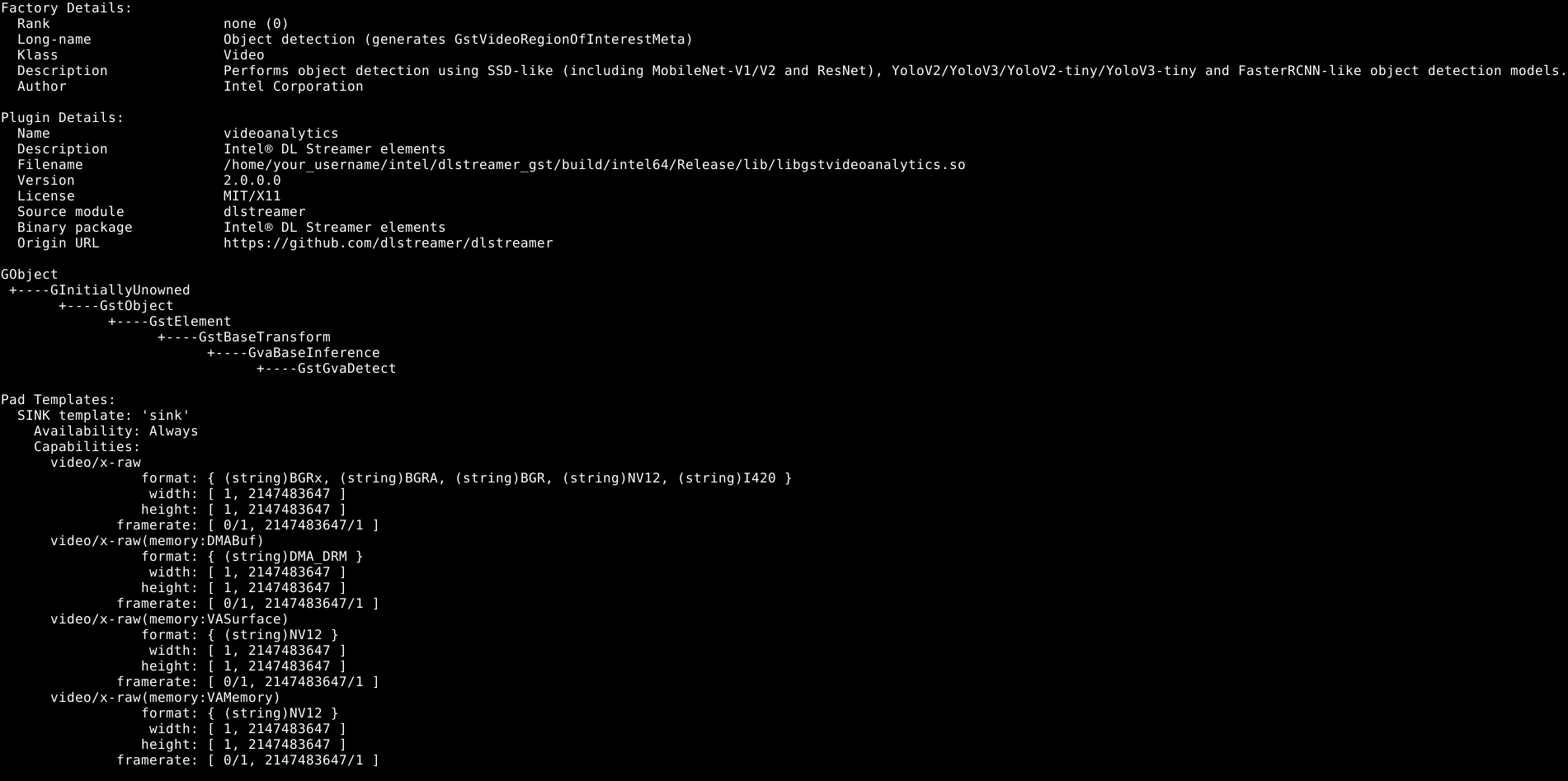
Step 9: Next steps - running sample Deep Learning Streamer pipelines#
You are ready to use Deep Learning Streamer. For further instructions on how to run sample pipeline(s), see the installation guide.
* Other names and brands may be claimed as the property of others.