Deploy Edge Microvisor Toolkit on Bare Metal#
In this article, you will learn how to deploy Edge Microvisor Toolkit on bare metal using ISO or RAW images.
Requirements#
OS image of Edge Microvisor Toolkit Developer Node 3.1:
-
The image above was created from the 3.0.20250718 release.
For weekly builds, see Announcements in GitHub Discussions.
-
USB flash drive (min. 8GB)
Access to the target machine
Optional: monitor and keyboard, or BMC/iDRAC/iKVM access
Create Bootable USB#
Flashing ISO#
Download the ISO image and insert a USB drive.
On Linux OS#
Compare the output of
lsblkbefore and after inserting your USB drive to identify its name (for example,/dev/sdb).lsblk
Flash the ISO Image. Use the
ddcommand to write the ISO image. Replace/path/to/your.isowith the ISO’s location and/dev/sdbwith your USB drive.sudo dd if=/path/to/your.iso of=/dev/sdb bs=4M status=progress oflag=sync # Warning: Double-check the drive name. Using a wrong drive can overwrite data.
Sync and eject: Once
ddhas finished, run:sudo syncThen, safely remove the USB drive.
On Windows OS#
Download and install ISO writer software such as Rufus or Balena Etcher. The latter simplifies the process to just selecting ISO image and target USB drive.
Rufus workflow#
If you decide to use Rufus, follow the instructions below:
Insert the USB drive (8GB or more).
Launch Rufus.
Select the USB drive from the dropdown list.
Boot selection: Select your EMT 3.0 ISO file.
Image option: Leave default or choose Standard Installation.
Partition scheme: MBR (for legacy BIOS) or GPT (for UEFI).
File system: FAT32 (recommended).
Click Start.
Confirm warnings about data being erased.
Wait for completion and safely eject the USB.
Next, set up the target machine to boot from the USB drive to install Edge Microvisor Toolkit Developer Node.
Flash RAW#
You can Build a custom immutable RAW image from a chosen version of Edge Microvisor Toolkit. You can use any imageconfig JSON file that matches the “edge-image*.json” file name pattern. Make sure to add user credentials to the JSON file before building the image, so your custom system can operate correctly when booted.
Once you have built the image, flash it on a USB drive.
Navigate to the folder with the RAW image. Then, unpack the image by running the commands:
gzip -d edge_microvisor_toolkit.raw.gz chmod -Rf 777 edge_microvisor_toolkit.raw
Flash the RAW image to a USB flash drive using the ‘dd’ command.
sudo dd if=edge_microvisor_toolkit.raw of=/dev/sdc status=progress
Note: Successful flashing of the image should produce partitions such as
/dev/sdband/dev/sdc.
Boot from USB#
Insert the USB into the target machine.
Enter the BIOS/Boot menu.
Choose the USB drive as the boot device.
Install Edge Microvisor Toolkit Developer Node#
Choose Terminal Installer or Graphical Installer when prompted
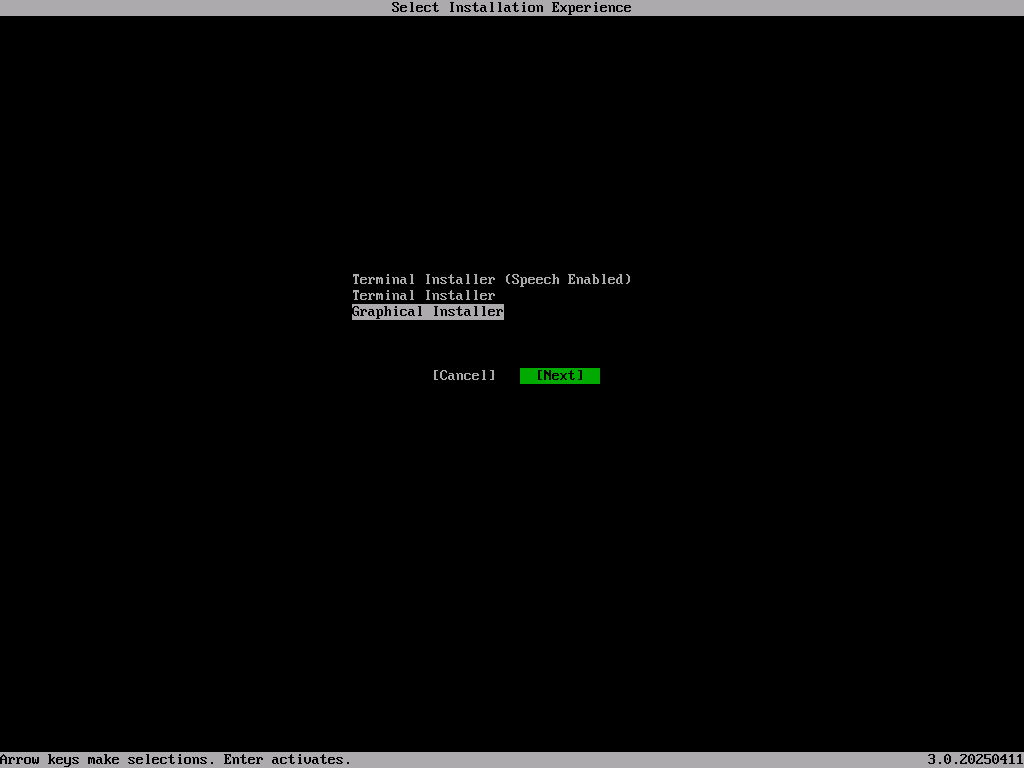
Follow Installation Prompts
Choose the installation type:
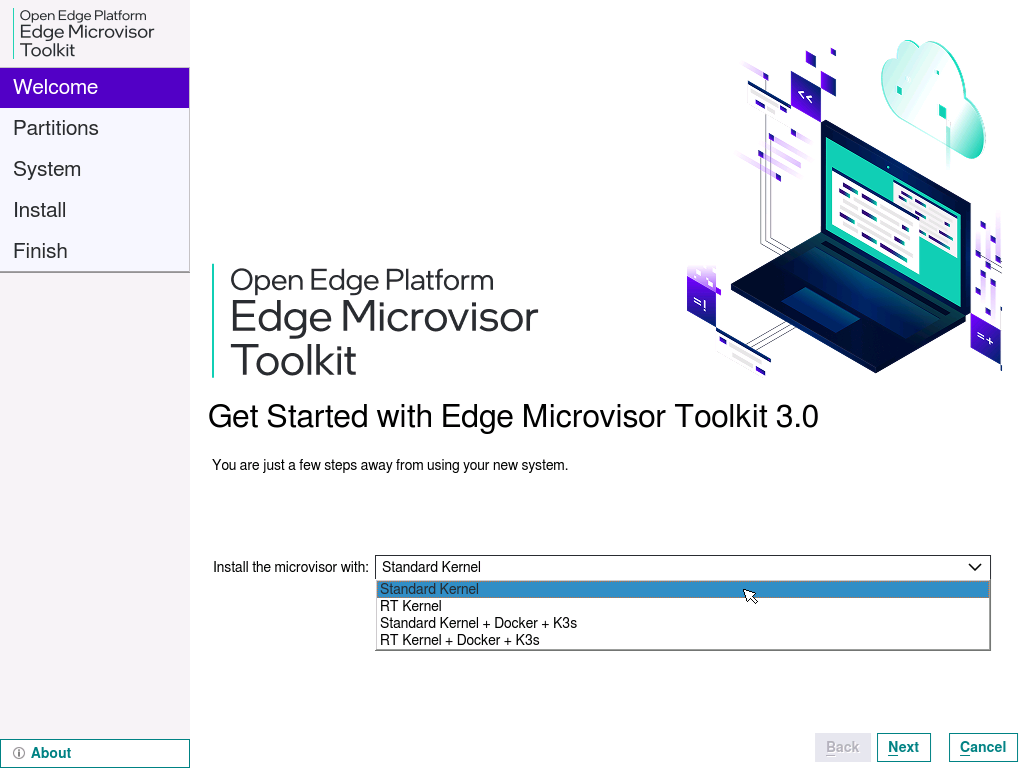 .
.Select the target disk for installation and choose the partitioning method.
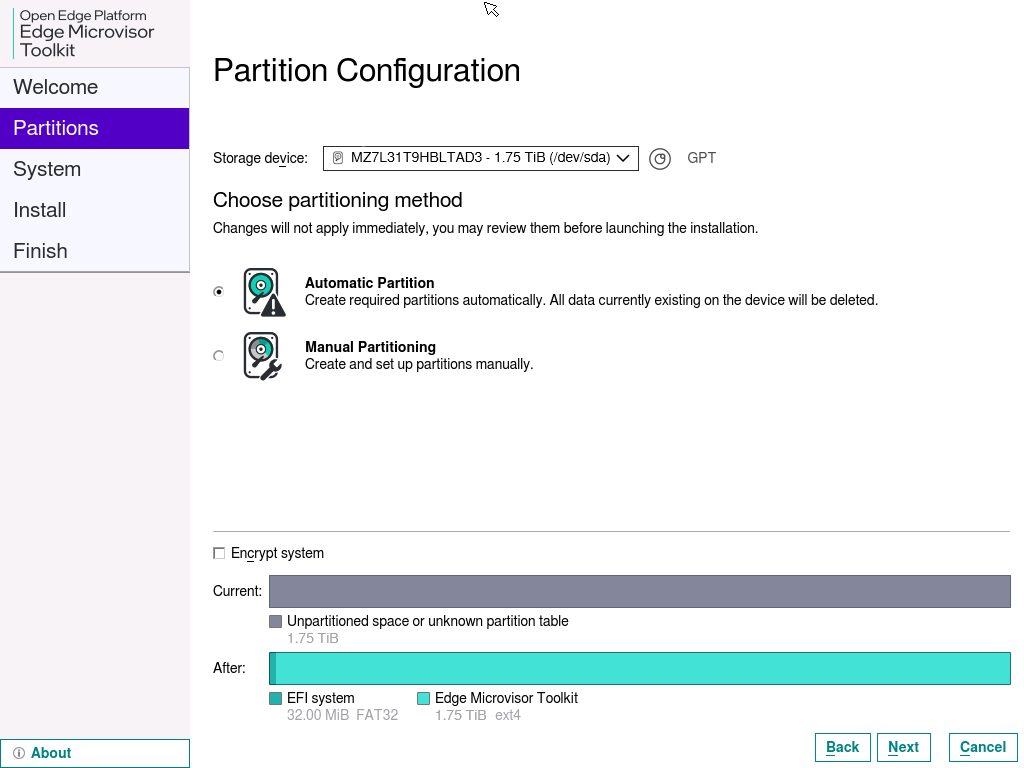 .
.Skip disk encryption (optional).
Create a username and a password. Keep the default Hostname.
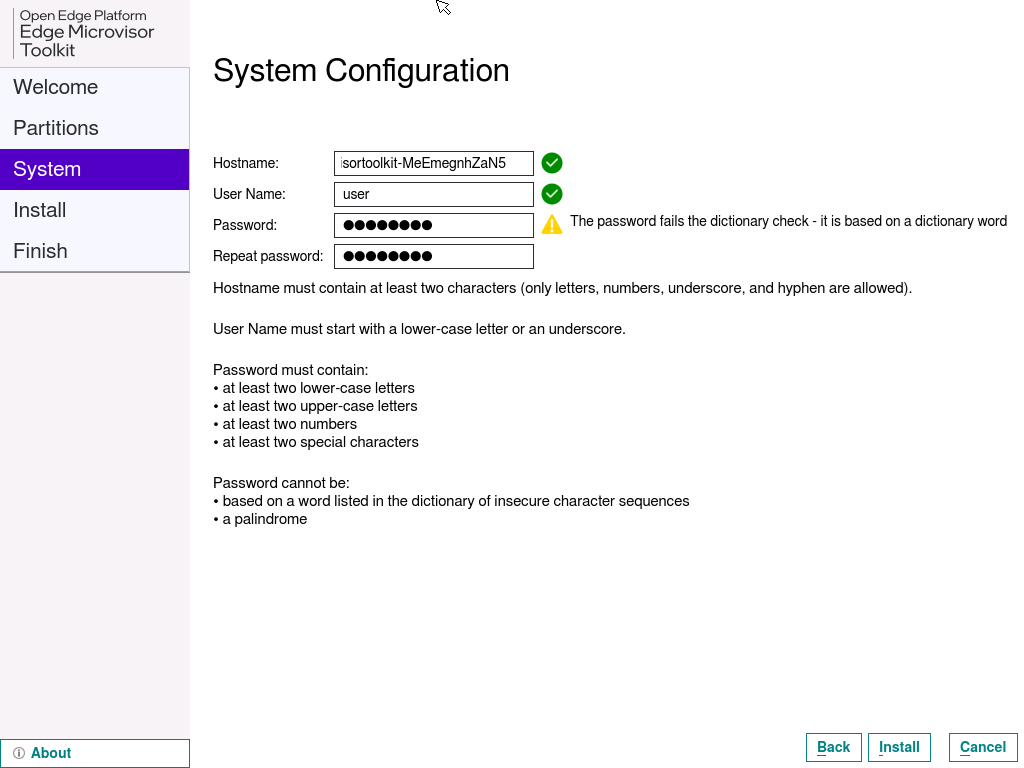 .
.Click Install and confirm by clicking Install Now.
When the installation has completed, click Done to close the installer.
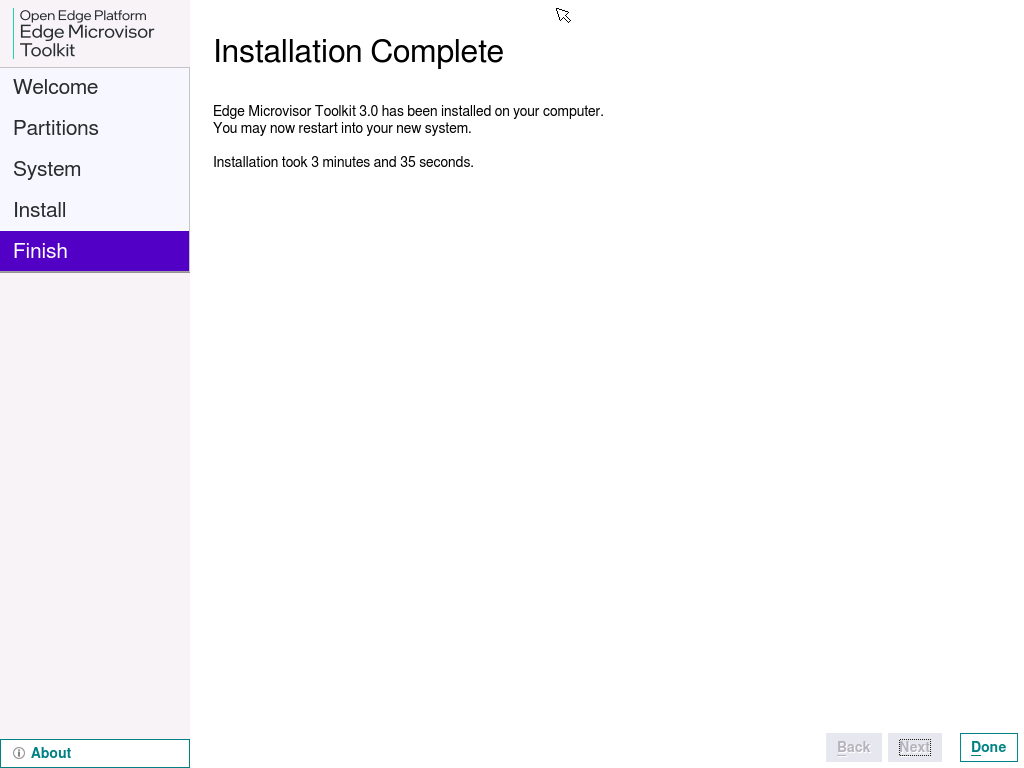 .
.The system will reboot.
You are now ready to use Edge Microvisor Toolkit!
(Optional) Check the version of Edge Microvisor Toolkit by running the following command:
cat /etc/os-release
Install Edge Microvisor Toolkit Standalone Node#
To deploy a selected version of Edge Microvisor Toolkit Standalone Node, build the OS image and prepare a bootable USB drive, using source code.
Edge Microvisor Toolkit Standalone Node can be installed from one of available OS image versions:
Edge Microvisor Toolkit Non-RT (default)
Edge Microvisor Toolkit Desktop Virtualization
Immutable custom build of Edge Microvisor Toolkit Developer Node
Enable X11 Desktop UI in ISO Image for Edge Microvisor Toolkit Developer Node#
(Optional) If you would like to enable the X11 desktop UI in the ISO image for Edge Microvisor Toolkit Developer Node, see Enable X11 Desktop UI in ISO Image for Edge Microvisor Toolkit Developer Node.