Getting Started with Intel® SceneScape#
Time to Complete: 30-45 minutes
Get Started#
Prerequisites#
Check System Requirements before proceeding with rest of the steps in this documentation.
Step 1: Install Prerequisites#
The prerequisite software can be installed via the following commands on the Ubuntu host OS:
sudo apt update
sudo apt install -y \
curl \
git \
make \
openssl \
unzip
Installing Docker on your system:
Install Docker using the official installation guide for Ubuntu: Docker Installation Guide for Ubuntu
Configure Docker to start on boot and add your user to the Docker group:
sudo systemctl enable docker
sudo usermod -aG docker $USER
Log out and log back in for group membership changes to take effect.
Verify Docker is working properly:
docker --version
docker run hello-world
Step 2: Download and extract code of a Intel® SceneScape release:#
Note: These operations must be executed when logged in as a standard (non-root) user. Do NOT use root or sudo.
Download the Intel® SceneScape software archive from https://github.com/open-edge-platform/scenescape/releases.
Extract the Intel® SceneScape archive on the target Ubuntu system. Change directories to the extracted Intel® SceneScape folder.
cd scenescape-<version>/
When downloading older Scenescape releases, follow instructions in
Getting-Started-Guidespecific to that version.
Alternatively, get the Intel® SceneScape source code#
Clone the SceneScape repository:
git clone https://github.com/open-edge-platform/scenescape.git
Change directories to the cloned repository:
cd scenescape/
Note: The default branch is
main. To work with a stable release version, list the available tags and checkout specific version tag:
git tag
git checkout <tag-version>
Step 3: Build Intel® SceneScape container images#
Build container images:
make
The build may take around 15 minutes depending on target machine. This step generates common base docker image and docker images for all microservices.
By default, a parallel build is being run with the number of jobs equal to the number of processors in the system.
Optionally, the number of jobs can be adjusted by setting the JOBS variable, e.g. to achieve sequential building:
make JOBS=1
Step 4 (Optional): Build dependency list of Intel® SceneScape container images#
make list-dependencies
This step generates dependency lists. Two separate files are created for system packages and Python packages per each microservice image.
Step 5: Deploy Intel® SceneScape demo to the target system#
Before deploying the demo of Intel® SceneScape for the first time, please set the environment variable SUPASS with the super user password for logging into Intel® SceneScape. Important: This should be different than the password for your system user.
export SUPASS=<password>
make demo
Step 6: Verify a successful deployment#
If you are running remotely, connect using "https://<ip_address>" or "https://<hostname>", using the correct IP address or hostname of the remote Intel® SceneScape system. If accessing on a local system use "https://localhost". If you see a certificate warning, click the prompts to continue to the site. For example, in Chrome click “Advanced” and then “Proceed to <ip_address> (unsafe)”.
Note: These certificate warnings are expected due to the use of a self-signed certificate for initial deployment purposes. This certificate is generated at deploy time and is unique to the instance.
Logging In#
Enter “admin” for the user name and the value you typed earlier for SUPASS.
Stopping the System#
To stop the containers, use the following command in the project directory:
$ docker compose down --remove-orphans
Starting the System#
To start after the first time, use the following command in the project directory:
$ docker compose up -d
Summary#
Intel® SceneScape was downloaded, built and deployed onto a fresh Ubuntu system. Using the web user interface, Intel® SceneScape provides two scenes by default that can be explored running from stored video data.
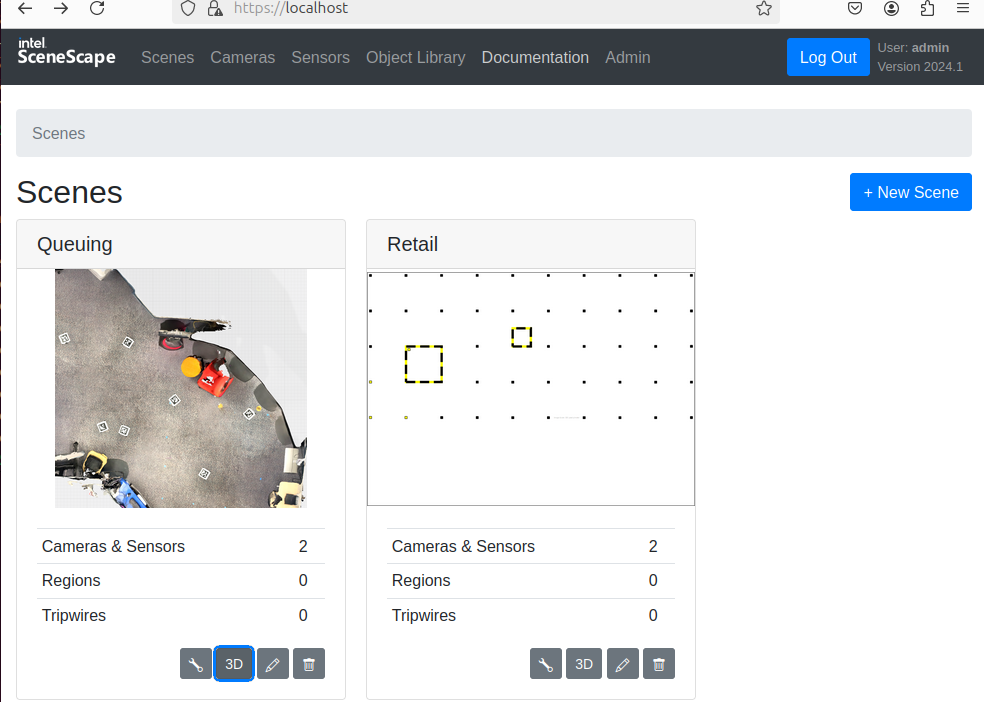
Note: The “Documentation” menu option allows you to view Intel® SceneScape HTML version of the documentation in the browser.
Next Steps#
Learn how to use Intel® SceneScape#
Basic UI Tutorial
Tutorial: Follow examples to become familiar with the core functionality of Intel® SceneScape.
How to use 3D UI
How to use 3D UI: Explore Intel® SceneScape powerful 3D UI
How to Integrate Cameras and Sensors into Intel® SceneScape
How to Integrate Cameras and Sensors into Intel® SceneScape: Step-by-step guide to basic data flow
Build a Scene in Scenescape#
How to Create and Configure a New Scene
How to Create and Configure a New Scene: Step-by-step guide on how to create a live scene in Intel® SceneScape
How to use sensor types
How to use Sensor types: Step-by-step guide to getting started with sensor types.
How to visualize regions
How to visualize regions: Step-by-step guide to getting started with visualizing regions.
How to configure a hierarchy of scenes
How to configure a hierarchy of scenes: Step-by-step guide to configuring a hierarchy of scenes.
How to configure geospatial coordinates
How to Configure Geospatial Coordinates for a Scene: Step-by-step guide for configuring geographic coordinates output in object detections.
How to configure spatial analytics
How to Configure Spatial Analytics: Step-by-step guide to set up and use Regions of Interest (ROIs) and Tripwires.
Learn how to calibrate cameras for Intel® SceneScape#
How to manually calibrate cameras
How to manually calibrate cameras: Step-by-step guide to performing Manual Camera Calibration.
How to autocalibrate cameras using visual features
How to autocalibrate cameras using visual features: Step-by-step guide to performing Auto Camera Calibration using Visual Features.
How to autocalibrate cameras using Apriltags
How to autocalibrate cameras using Apriltags: Step-by-step guide to performing Auto Camera Calibration using Apriltags.
Explore other topics#
How to define object properties
How to Define Object Properties: Step-by-step guide for configuring the properties of an object class.
How to enable reidentification
How to enable reidentification: Step-by-step guide to enable reidentification.
How to create a Geti trained AI models and integrate it with Intel® SceneScape.
Geti AI model integration: Step-by-step guide for integrating a Geti trained AI model with Intel® SceneScape.
Additional Resources#
Get Help: Troubleshooting steps, FAQs, and resources to help you resolve common issues
How to upgrade Intel Scenescape: Step-by-step guide for upgrading from an older version of Intel® SceneScape.
Hardening Guide for Custom TLS: Optimizing security posture for a Intel® SceneScape installation