Edit Image Location#
Earlier when you created the values files in Deployment Package, you did not fully specify the location of the Container images in the values*.yaml files.
Note
This complexity is peculiar to this tutorial application, as most users would publish their application to a public registry such as Docker* Hub or a private registry that is external to Edge Orchestrator.
In this case, the FQDN, the ORG and PROJECT are variable values that will vary depending on the installation of Edge Orchestrator. This may not apply to your environment, and so you could fix these values in the values*.yaml files.
Use the placeholder like this:
image:
repository: registry-oci.<CLUSTER_FQDN>/catalog-apps-<ORG>-<PROJECT>/tutorial-server-image`
When it comes to deploying the application, you need to specify the location of the image. It should match the docker tag that was calculated during the push to the registry in the previous page. For example:
image:
repository: registry-oci.kind.internal/catalog-apps-sample-org-sample-project/tutorial-server-image
Find the Application on the Deployments page and click on the Edit icon:
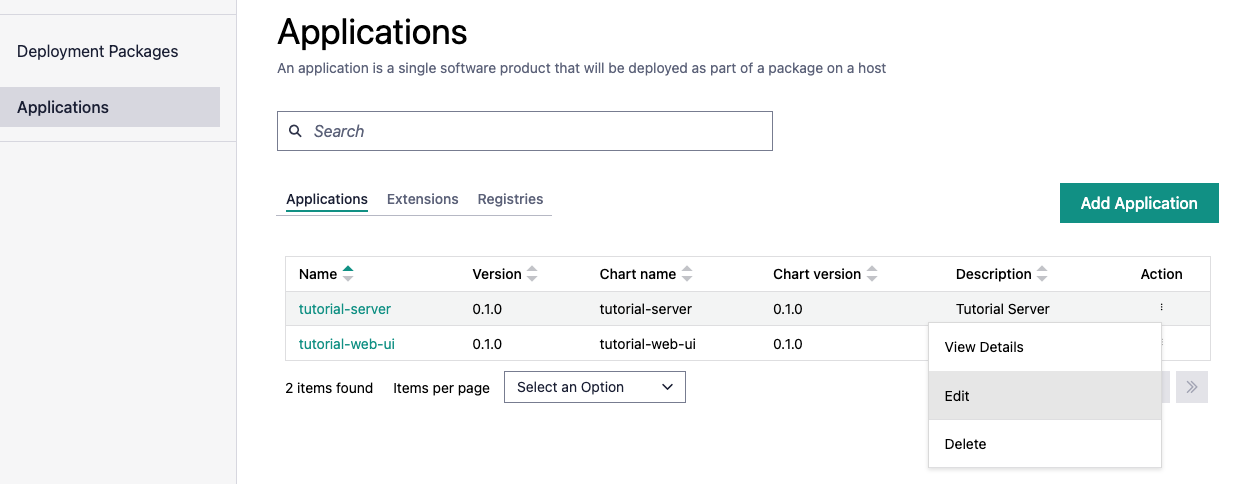
Click on Next twice until you reach the Profiles page. You can see there is one profile for each of the values-*.yaml files created earlier. Click on the Edit icon for the default profile.
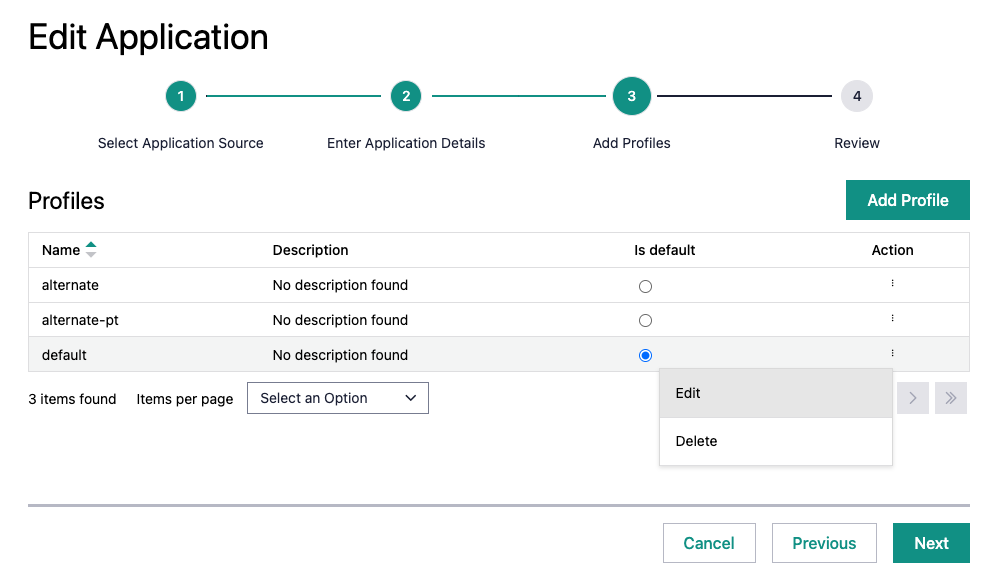
This opens the Update Profile page, where you can edit the repository value for the profile.
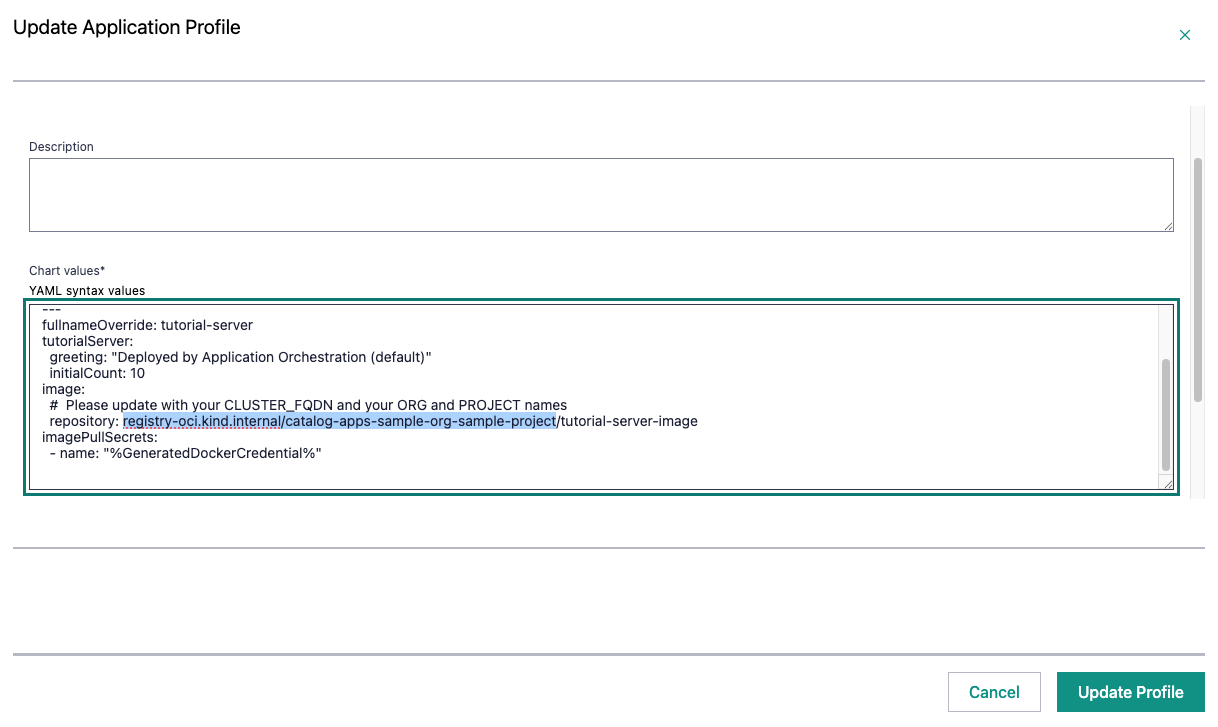
When finished, click Update Profiles and do a similar update on the other Profiles.
The same change will need to be made to tutorial-web-ui’s single profile. (Be careful not to change the image name at the end of the repository name - it should be tutorial-web-ui-image.)