Deploy using Helm charts#
Prerequisites#
K8s installation on single or multi node must be done as pre-requisite to continue the following deployment. Note: The kubernetes cluster is set up with
kubeadm,kubectlandkubeletpackages on single and multi nodes withv1.30.2. Refer to tutorials online to setup kubernetes cluster on the web with host OS as ubuntu 22.04 and/or ubuntu 24.04.For helm installation, refer to helm website
Setup the application#
Note: The following instructions assume Kubernetes is already running in the host system with helm package manager installed.
Clone the edge-ai-suites repository and change into industrial-edge-insights-vision directory. The directory contains the utility scripts required in the instructions that follows.
git clone https://github.com/open-edge-platform/edge-ai-suites.git cd edge-ai-suites/manufacturing-ai-suite/industrial-edge-insights-vision/
Set app specific values.yaml file.
cp helm/values_pcb_anomaly_detection.yaml helm/values.yaml
Optional: Pull the helm chart and replace the existing helm folder with it
Note: The helm chart should be downloaded when you are not using the helm chart provided in
edge-ai-suites/manufacturing-ai-suite/industrial-edge-insights-vision/helmDownload helm chart with the following command
helm pull oci://ghcr.io/open-edge-platform/edge-ai-suites/manufacturing-ai-suite-vision-helm-chart/pcb-anomaly-detection --version 20250805-EAS1.2unzip the package using the following command
tar -xvf pcb-anomaly-detection-20250805-EAS1.2.tgzReplace the helm directory
rm -rf helm && mv pcb-anomaly-detection helm
Edit the HOST_IP, proxy and other environment variables in
helm/values.yamlas followsenv: HOST_IP: <HOST_IP> # host IP address MINIO_ACCESS_KEY: <DATABASE USERNAME> # example: minioadmin MINIO_SECRET_KEY: <DATABASE PASSWORD> # example: minioadmin http_proxy: <http proxy> # proxy details if behind proxy https_proxy: <https proxy> POSTGRES_PASSWORD: <POSTGRES PASSWORD> # example: intel1234 MR_URL: <PROTOCOL>://<HOST_IP>:32002 # example: http://<ip-addr>:32002 SAMPLE_APP: pcb-anomaly-detection # application directory webrtcturnserver: username: <username> # WebRTC credentials e.g. intel1234 password: <password>
Install pre-requisites. Run with sudo if needed.
./setup.sh helmThis sets up application pre-requisites, download artifacts, sets executable permissions for scripts etc. Downloaded resource directories.
Deploy the application#
Install the helm chart
helm install app-deploy helm -n apps --create-namespace
After installation, check the status of the running pods:
kubectl get pods -n apps
To view logs of a specific pod, replace
<pod_name>with the actual pod name from the output above:kubectl logs -n apps -f <pod_name>
Copy the resources such as video and model from local directory to the
dlstreamer-pipeline-serverpod to make them available for application while launching pipelines.# Below is an example for PCB Anomaly Detection. Please adjust the source path of models and videos appropriately for other sample applications. POD_NAME=$(kubectl get pods -n apps -o jsonpath='{.items[*].metadata.name}' | tr ' ' '\n' | grep deployment-dlstreamer-pipeline-server | head -n 1) kubectl cp resources/pcb-anomaly-detection/videos/anomalib_pcb_test.avi $POD_NAME:/home/pipeline-server/resources/videos/ -c dlstreamer-pipeline-server -n apps kubectl cp resources/pcb-anomaly-detection/models/* $POD_NAME:/home/pipeline-server/resources/models/ -c dlstreamer-pipeline-server -n apps
Fetch the list of pipeline loaded available to launch
./sample_list.sh
This lists the pipeline loaded in DLStreamer Pipeline Server.
Output:
# Example output for PCB Anomaly Detection Environment variables loaded from [WORKDIR]/manufacturing-ai-suite/industrial-edge-insights-vision/.env Running sample app: pcb-anomaly-detection Checking status of dlstreamer-pipeline-server... Server reachable. HTTP Status Code: 200 Loaded pipelines: [ ... { "description": "DL Streamer Pipeline Server pipeline", "name": "user_defined_pipelines", "parameters": { "properties": { "classification-properties": { "element": { "format": "element-properties", "name": "classification" } } }, "type": "object" }, "type": "GStreamer", "version": "pcb_anomaly_detection" } ... ]
Start the sample application with a pipeline.
./sample_start.sh -p pcb_anomaly_detection
This command would look for the payload for the pipeline specified in
-pargument above, inside thepayload.jsonfile and launch the a pipeline instance in DLStreamer Pipeline Server. Refer to the table, to learn about different options available.Output:
# Example output for PCB Anomaly Detection Environment variables loaded from [WORKDIR]/manufacturing-ai-suite/industrial-edge-insights-vision/.env Running sample app: pcb-anomaly-detection Checking status of dlstreamer-pipeline-server... Server reachable. HTTP Status Code: 200 Loading payload from [WORKDIR]/manufacturing-ai-suite/industrial-edge-insights-vision/apps/pcb-anomaly-detection/payload.json Payload loaded successfully. Starting pipeline: pcb_anomaly_detection Launching pipeline: pcb_anomaly_detection Extracting payload for pipeline: pcb_anomaly_detection Found 1 payload(s) for pipeline: pcb_anomaly_detection Payload for pipeline 'pcb_anomaly_detection' {"source":{"uri":"file:///home/pipeline-server/resources/videos/anomalib_pcb_test.avi","type":"uri"},"destination":{"frame":{"type":"webrtc","peer-id":"anomaly"}},"parameters":{"classification-properties":{"model":"/home/pipeline-server/resources/models/pcb-anomaly-detection/deployment/Anomaly classification/model/model.xml","device":"CPU"}}} Posting payload to REST server at http://10.223.23.156:8080/pipelines/user_defined_pipelines/pcb_anomaly_detection Payload for pipeline 'pcb_anomaly_detection' posted successfully. Response: "f0c0b5aa5d4911f0bca7023bb629a486"
NOTE- This would start the pipeline. You can view the inference stream on WebRTC by opening a browser and navigating to http://<HOST_IP>:31111/anomaly/ for PCB Anomaly Detection.
Get status of pipeline instance(s) running.
./sample_status.sh
This command lists status of pipeline instances launched during the lifetime of sample application.
Output:
# Example output for PCB Anomaly Detection Environment variables loaded from [WORKDIR]/manufacturing-ai-suite/industrial-edge-insights-vision/.env Running sample app: pcb-anomaly-detection [ { "avg_fps": 24.123323428597942, "elapsed_time": 9.865960359573364, "id": "f0c0b5aa5d4911f0bca7023bb629a486", "message": "", "start_time": 1752123260.5558383, "state": "RUNNING" } ]
Stop pipeline instance.
./sample_stop.sh
This command will stop all instances that are currently in
RUNNINGstate and respond with the last status.Output:
# Example output for PCB Anomaly Detection No pipelines specified. Stopping all pipeline instances Environment variables loaded from [WORKDIR]/manufacturing-ai-suite/industrial-edge-insights-vision/.env Running sample app: pcb-anomaly-detection Checking status of dlstreamer-pipeline-server... Server reachable. HTTP Status Code: 200 Instance list fetched successfully. HTTP Status Code: 200 Found 1 running pipeline instances. Stopping pipeline instance with ID: f0c0b5aa5d4911f0bca7023bb629a486 Pipeline instance with ID 'f0c0b5aa5d4911f0bca7023bb629a486' stopped successfully. Response: { "avg_fps": 26.487679514091333, "elapsed_time": 25.634552478790283, "id": "f0c0b5aa5d4911f0bca7023bb629a486", "message": "", "start_time": 1752123260.5558383, "state": "RUNNING" }
If you wish to stop a specific instance, you can provide it with an
--idargument to the command.
For example,./sample_stop.sh --id f0c0b5aa5d4911f0bca7023bb629a486Uninstall the helm chart.
helm uninstall app-deploy -n apps
Storing frames to S3 storage#
Applications can take advantage of S3 publish feature from DLStreamer Pipeline Server and use it to save frames to an S3 compatible storage.
Run all the steps mentioned in above section to setup the application.
Install the helm chart
helm install app-deploy helm -n apps --create-namespace
Copy the resources such as video and model from local directory to the
dlstreamer-pipeline-serverpod to make them available for application while launching pipelines.# Below is an example for PCB Anomaly Detection. Please adjust the source path of models and videos appropriately for other sample applications. POD_NAME=$(kubectl get pods -n apps -o jsonpath='{.items[*].metadata.name}' | tr ' ' '\n' | grep deployment-dlstreamer-pipeline-server | head -n 1) kubectl cp resources/pcb-anomaly-detection/videos/anomalib_pcb_test.avi $POD_NAME:/home/pipeline-server/resources/videos/ -c dlstreamer-pipeline-server -n apps kubectl cp resources/pcb-anomaly-detection/models/* $POD_NAME:/home/pipeline-server/resources/models/ -c dlstreamer-pipeline-server -n apps
Install the package
boto3in your python environment if not installed.It is recommended to create a virtual environment and install it there. You can run the following commands to add the necessary dependencies as well as create and activate the environment.
sudo apt update && \ sudo apt install -y python3 python3-pip python3-venv
python3 -m venv venv && \ source venv/bin/activate
Once the environment is ready, install
boto3with the following commandpip3 install --upgrade pip && \ pip3 install boto3==1.36.17
Note DLStreamer Pipeline Server expects the bucket to be already present in the database. The next step will help you create one.
Create a S3 bucket using the following script.
Update the
HOST_IPand credentials with that of the running MinIO server. Name the file ascreate_bucket.py.import boto3 url = "http://<HOST_IP>:30800" user = "<value of MR_MINIO_ACCESS_KEY used in helm/values.yaml>" password = "<value of MR_MINIO_SECRET_KEY used in helm/values.yaml>" bucket_name = "ecgdemo" client= boto3.client( "s3", endpoint_url=url, aws_access_key_id=user, aws_secret_access_key=password ) client.create_bucket(Bucket=bucket_name) buckets = client.list_buckets() print("Buckets:", [b["Name"] for b in buckets.get("Buckets", [])])
Run the above script to create the bucket.
python3 create_bucket.pyStart the pipeline with the following cURL command with
<HOST_IP>set to system IP. Ensure to give the correct path to the model as seen below. This example starts an AI pipeline.curl http://<HOST_IP>:30107/pipelines/user_defined_pipelines/pcb_anomaly_detection_s3write -X POST -H 'Content-Type: application/json' -d '{ "source": { "uri": "file:///home/pipeline-server/resources/videos/anomalib_pcb_test.avi", "type": "uri" }, "destination": { "frame": { "type": "webrtc", "peer-id": "anomaly_s3" } }, "parameters": { "classification-properties": { "model": "/home/pipeline-server/resources/models/pcb-anomaly-detection/deployment/Anomaly classification/model/model.xml", "device": "CPU" } } }'
Go to MinIO console on
http://<HOST_IP>:30800/and login withMR_MINIO_ACCESS_KEYandMR_MINIO_SECRET_KEYprovided inhelm/values.yamlfile. After logging into console, you can go toecgdemobucket and check the frames stored.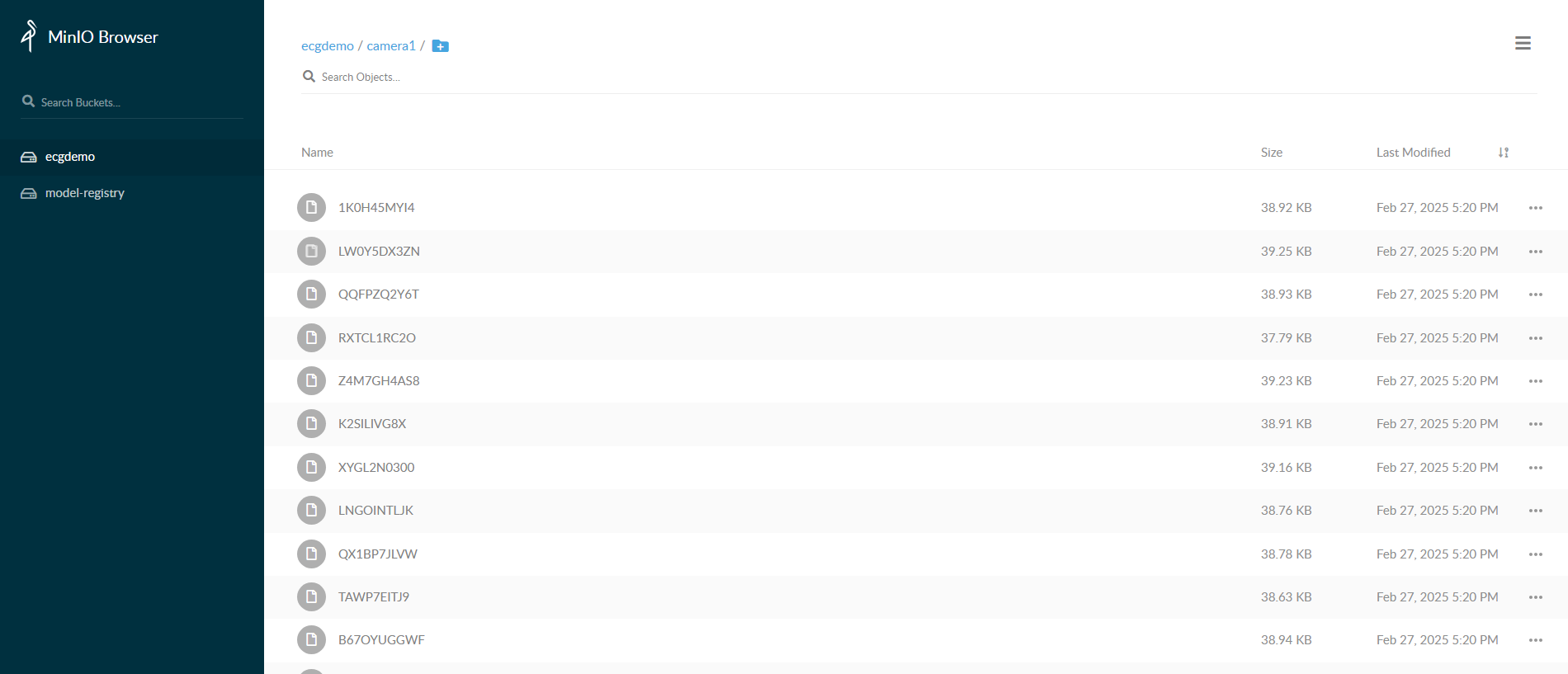
Uninstall the helm chart.
helm uninstall app-deploy -n apps
MLOps using Model Registry#
Run all the steps mentioned in above section to setup the application.
Install the helm chart
helm install app-deploy helm -n apps --create-namespace
Copy the resources such as video and model from local directory to the
dlstreamer-pipeline-serverpod to make them available for application while launching pipelines.# Below is an example for PCB Anomaly Detection. Please adjust the source path of models and videos appropriately for other sample applications. POD_NAME=$(kubectl get pods -n apps -o jsonpath='{.items[*].metadata.name}' | tr ' ' '\n' | grep deployment-dlstreamer-pipeline-server | head -n 1) kubectl cp resources/pcb-anomaly-detection/videos/anomalib_pcb_test.avi $POD_NAME:/home/pipeline-server/resources/videos/ -c dlstreamer-pipeline-server -n apps kubectl cp resources/pcb-anomaly-detection/models/* $POD_NAME:/home/pipeline-server/resources/models/ -c dlstreamer-pipeline-server -n apps
Modify the payload in
helm/apps/pcb-anomaly-detection/payload.jsonto launch an instance for the mlops pipeline[ { "pipeline": "pcb_anomaly_detection_mlops", "payload":{ "source": { "uri": "file:///home/pipeline-server/resources/videos/anomalib_pcb_test.avi", "type": "uri" }, "destination": { "frame": { "type": "webrtc", "peer-id": "anomaly" } }, "parameters": { "classification-properties": { "model": "/home/pipeline-server/resources/models/pcb-anomaly-detection/deployment/Anomaly classification/model/model.xml", "device": "CPU" } } } } ]
Start the pipeline with the above payload.
./sample_start.sh -p pcb_anomaly_detection_mlops
Download and prepare the model.
export MODEL_URL='https://github.com/open-edge-platform/edge-ai-resources/raw/2d63ba48e2ac3c09339f27c32267bb026e146175/models/pcb-anomaly-detection.zip' curl -L "$MODEL_URL" -o "$(basename $MODEL_URL)"
Run the following curl command to upload the local model.
curl -L -X POST "http://<HOST_IP>:32002/models" \ -H 'Content-Type: multipart/form-data' \ -F 'name="YOLO_Test_Model"' \ -F 'precision="fp32"' \ -F 'version="v1"' \ -F 'origin="Geti"' \ -F 'file=@<model_file_path.zip>;type=application/zip' \ -F 'project_name="pcb-anomaly-detection"' \ -F 'architecture="YOLO"' \ -F 'category="Anomaly classification"'
NOTE: Replace model_file_path.zip in the cURL request with the actual file path of your model’s .zip file, and HOST_IP with the IP address of the host machine.
Check if the model is uploaded successfully.
curl 'http://<HOST_IP>:32002/models'
Check the instance ID of the currently running pipeline to use it for the next step.
curl --location -X GET http://<HOST_IP>:30107/pipelines/status
Restart the model with a new model from Model Registry. The following curl command downloads the model from Model Registry using the specs provided in the payload. Upon download, the running pipeline is restarted with replacing the older model with this new model. Replace the
<instance_id_of_currently_running_pipeline>in the URL below with the id of the pipeline instance currently running.curl 'http://<HOST_IP>:30107/pipelines/user_defined_pipelines/pcb_anomaly_detection_mlops/{instance_id_of_currently_running_pipeline}/models' \ --header 'Content-Type: application/json' \ --data '{ "project_name": "pcb-anomaly-detection", "version": "v1", "category": "Anomaly classification", "architecture": "YOLO", "precision": "fp32", "deploy": true, "pipeline_element_name": "classification", "origin": "Geti", "name": "YOLO_Test_Model" }'
NOTE- The data above assumes there is a model in the registry that contains these properties. Also, the pipeline name that follows
user_defined_pipelines/, will affect thedeploymentfolder name.View the WebRTC streaming on
http://<HOST_IP>:<mediamtx-port>/<peer-str-id>by replacing<peer-str-id>with the value used in the original cURL command to start the pipeline.